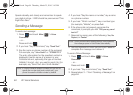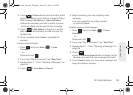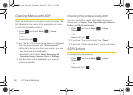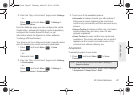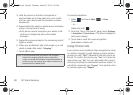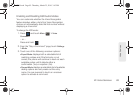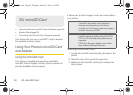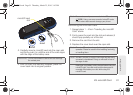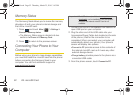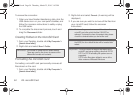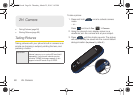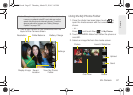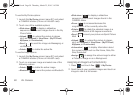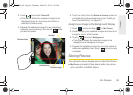92 2G. microSD Card
Memory Status
The Samsung Seek allows you to review the memory
allocation of both your phone’s internal storage and
that of the microSD card.
1. Press and touch Main () > Settings >
General > Memory status.
Ⅲ The Memory Status page is divided into two
sections:
In Phone and Memory Card.
2. Press to return to the previous screen.
Connecting Your Phone to Your
Computer
Before using your phone's mass storage capabilities,
you must first install the microSD card into the phone
before connecting the Samsung Seek to your
computer. You can find additional support at
www.sprint.com/support.
1. Connect one end of a compatible USB cable to an
open USB port on your computer.
2. Plug the other end of the USB cable into your
Accessories/Power Cable Jack located on the side
of the phone. (Wait for the connection to be
completed. When connected, your computer will
automatically detect your phone.) Your phone's
screen will display two options:
Ⅲ Connect to PC provides access to the contents of
the internal microSD card as if it were any other
external storage device.
Ⅲ Charge battery provides power to the phone via a
connected USB cable.
3. From the phone screen, touch Connect to PC.
Main
Important: The USB drivers (available at www.sprint.com/
downloads) can be installed to your computer if
access to the internal microSD card is not
available.
M350.book Page 92 Thursday, March 25, 2010 3:43 PM