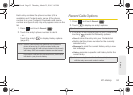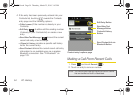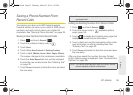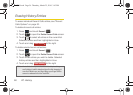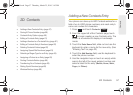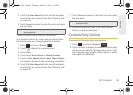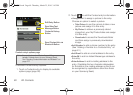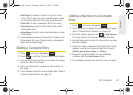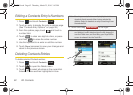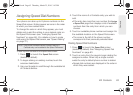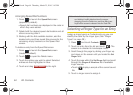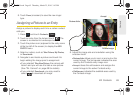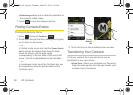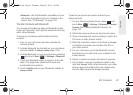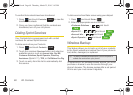2D. Contacts 61
Contacts
Ⅲ Set Ringer to assign a custom ring tone to the
entry. This custom ring tone will be played when
an incoming call from this entry is announced.
Ⅲ Enter URL to add a website’s URL to the entry.
Ⅲ Enter Birthday to add a birth date to the entry’s
information card.
Ⅲ Enter Memo to add a note, street address, or other
information.
3. Touch Done (onscreen) to save the Contacts entry.
Once saved, the new Contacts entry is displayed
within the Contacts page.
Editing a Contacts Entry
1. Press and touch Contacts ().
2. Touch to edit the Contact entry’s information.
3. Use your fingertip to scroll up and down the screen
and touch any of the fields.
4. Use your keyboard to update the information on
this page.
5. Touch Done to save the new updates. See “Adding
a New Contacts Entry” on page 57.
Adding a Number to a Contacts
Entry
1. Press and touch Contacts ().
2. Touch an entry to display the entry’s options page.
(See “Contacts Entry Options” on page 59.)
3. From the options page, touch > Add Number.
You may have to scroll down to locate this field.
4. Use the keyboard to enter the new phone number
and touch
Done.
5. Touch an empty white area to the left of the newly
entered number and select a label for the entry
(
Mobile, Home, Work, Pager, or Others).
6. Repeat the previous steps to add additional
numbers with the
Add Number fields.
7. Touch Done (onscreen) to save the new numbers.
Contacts
Contacts
M350.book Page 61 Thursday, March 25, 2010 3:43 PM