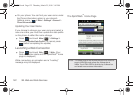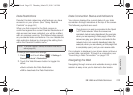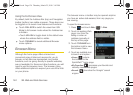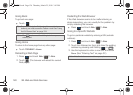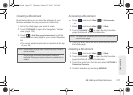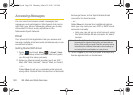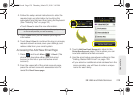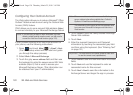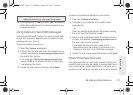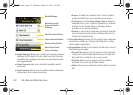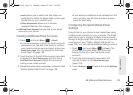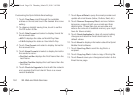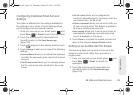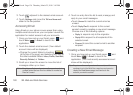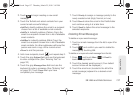130 3B. Web and Data Services
Configuring Your Outlook Account
The Work option allows you to setup a Microsoft
®
Office
Outlook
®
Mobile email account using the Outlook Web
Access (OWA) feature.
OWA allows you to use a secured Web address (
https:)
to connect remotely to your Microsoft Exchange Server.
If your Outlook account is the first email account on
your phone, use the following instructions:
1. Press and touch Main () > Email > Next.
(The Email setup wizard will then start and guide
you through the setup process.)
2. Select Work > Microsoft Exchange.
3. Touch the gray server address field and then use
the keyboard to enter the secure server URL Web
address (https://) that is used to access your
Microsoft Exchange Server. (This information can
be obtained from your IT administrator.)
4. Touch Done to store the newly entered Exchange
Server Web address.
5. Touch Next.
6. Enter the required Username and Password
information by touching the associated gray field
and then using the keyboard. (See “Entering Text”
on page 32.)
7. Touch Done to save the new information into those
fields.
8. Touch Next and use the keyboard to enter an
associated name for this account.
9. Touch Next > Next to send the information to the
Exchange Server and begin the sign in process.
Note: If you are trying to setup a work email after you have
already created another email account, you will need to
access the Add New Email function (page 129).
Main
Note: This server address is not the same as the Exchange
server address information available from Outlook’s
Options > Email Account Settings page.
This information is the same as the Web address used
to access your Microsoft Exchange email client via a
Web browser.
Important: This information is all context sensitive. Make sure
to use the correct case (capitalization).
M350.book Page 130 Thursday, March 25, 2010 3:43 PM