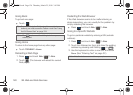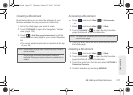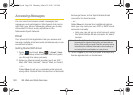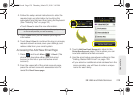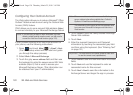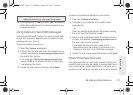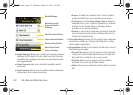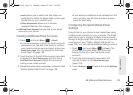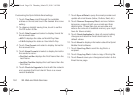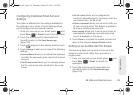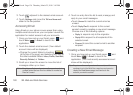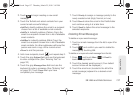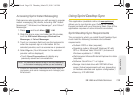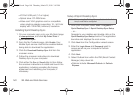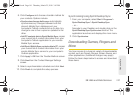134 3B. Web and Data Services
Customizing the Sprint Mobile Email settings
1. Touch Time Zone, scroll through the available
entries on the list and touch the desired time zone
setting.
2. To observe daylight saving time, touch to set the
On/Off button to
On.
3. Touch Date Format and select a display format for
the received date:
Ⅲ M/D/Y displays the date as Month/Day/Year.
Ⅲ Y-M-D displays the date as Year-Month-Day.
4. Touch Time Format and select a display format for
the received time.
5. Touch Name Format and select a display format for
the sender’s name:
Ⅲ First Nm Last Nm displays the First Name then the
Last Name.
Ⅲ Last Nm, First Nm displays the Last Name then the
First Name.
6. Touch Check for Upgrade to check with the network
and upgrade the Email client if there is a newer
version available.
7. Touch Sync all Data to query the email provider and
update all email boxes (Inbox, Outbox, Sent, etc.).
8. Touch Remove Temporary Files to remove hidden
temporary copies of both your emails and their
attachments. (These files can accumulate and
reduce the amount of available memory you might
have for future emails).
9. Touch Reset Application to clear all current setting
changes and reset the Email client back to its
default values.
10. Touch About to display information about the Sprint
Mobile Email software.
11. Touch Send Log File to send the log file to a
recipient.
12. Touch Copy Log File to make a copy of the log file.
13. Touch Done to save your changes and return to the
Email Home page.
M350.book Page 134 Thursday, March 25, 2010 3:43 PM