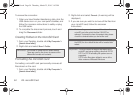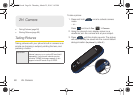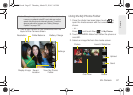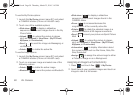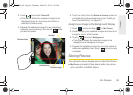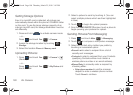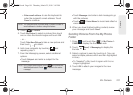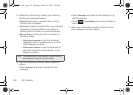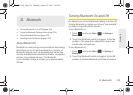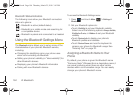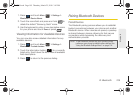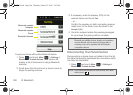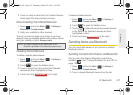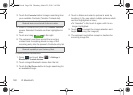2H. Camera 101
Camera
● Enter email address to use the keyboard to
enter the recipient’s email address. Touch
Done to continue.
4. Touch > Picture.
5. Touch My Photos to select a picture, then touch
one or more thumbnail images and touch
OK.
– or –
Touch
Take New Picture to take a new picture and
then touch to attach.
6. Add more recipients by touching and
repeating step 3.
7. From the Messaging screen, select additional
options.
Ⅲ Touch Subject: and enter a subject for the
message.
Ⅲ Touch Message: and enter a text message to go
with the pictures.
Ⅲ Touch > Voice Memo to record and attach a
voice memo.
8. When you have finished adding content, review
your message and touch
Send.
Sending Pictures From the My Photos
Folder
1. Press and touch Fun () > My Photos >
CAMERA to display the thumbnail view.
2. Touch (Send) > Messaging to display the
thumbnail view.
3. Select a picture to send by touching it. (You can
select multiple pictures which are then highlighted
in blue.)
Ⅲ To “deselect” a file, touch it again until it is no
longer highlighted.
4. Touch OK to attach your images to the new
message.
Note: The Recipient entry must be either a mobile number or
email address to continue using this feature.
Note: If no Subject field appears, touch and activate the
Add Subject feature. Press to return to the active
message.
Fun
M350.book Page 101 Thursday, March 25, 2010 3:43 PM