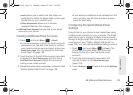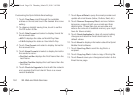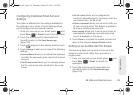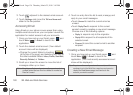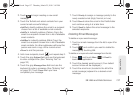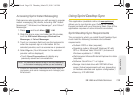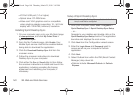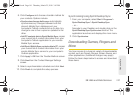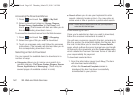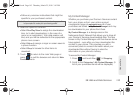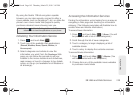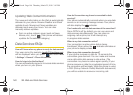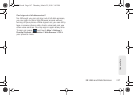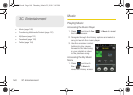3B. Web and Data Services 141
Web and Data
6. Click Configure and choose a transfer method for
your contacts. Options include:
Ⅲ Synchronize changes both ways: automatically
synchronizes any changes between both the
phone’s Mobile Sync database and your
computer’s Outlook contacts list up to date. Any
change to one is then copied or updated to the
other.
Ⅲ Add PC contacts data to Sprint Mobile Sync: copies
your current list of contact information from your
computer’s Outlook application to your remote
Mobile Sync service.
Ⅲ Add Sprint Mobile Sync contacts data to PC: copies
your current list of contact information from your
remote Mobile Sync service to your computer’s
Outlook application.
7. Click Apply > OK from the Transfer Method screen.
8. Click Next from the Contact Manager Settings
screen.
9. Select a synchronization schedule and click Next.
10. Click Finish to complete the setup process.
Synchronizing Using Sprint Desktop Sync
1. From your computer, select Start > Programs >
Sprint Desktop Sync > Sprint Desktop Sync.
– or –
Navigate to your Desktop and double click on the
Sprint Desktop Sync Synchronize shortcut. The
application launches and displays the main menu.
2. Click Synchronize.
Downloading Games, Ringers and
More
You have access to a dynamic variety of downloadable
content, such as Games, Ringers, Screen Savers, and
other applications. (Additional charges may apply.)
Follow the basic steps below to access and download
these items.
M350.book Page 141 Thursday, March 25, 2010 3:43 PM