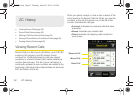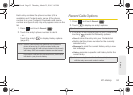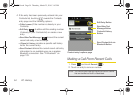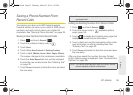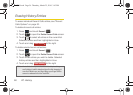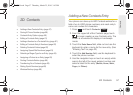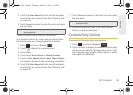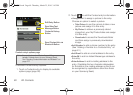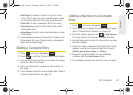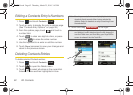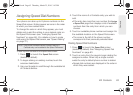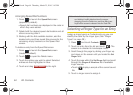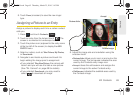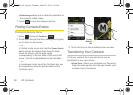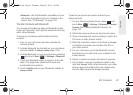60 2D. Contacts
To access a Contacts entry’s options:
1. Touch a Contacts entry to display its available
options page (page 59).
2. Touch to edit the Contact entry’s information.
Ⅲ <image icon> to assign a picture to the entry.
Choose an option to select a picture:
● Take Picture to use the camera to take a new
picture and assign it to this entry.
● My Photos to retrieve a previously stored
image from your My Photos folder and assign
it to this entry.
● Downloads to access the Downloads folder
and then assign a previously downloaded
image.
Ⅲ Add Number to add a phone number to the entry.
(See “Adding a Number to a Contacts Entry” on
page 61.)
Ⅲ Add Email to add an email address to the entry.
Ⅲ Enter IM to add an Instant Messenger address to
the entry.
Ⅲ Enter Address to add a mailing address to the
entry. (Capitalize the two character abbreviation
for the state in the mailing address so that it can
be recognized by applications other than those
on your Samsung Seek.)
Note: If your old phone has Bluetooth capability, you can
transfer Contacts from it to your Samsung Seek.
See “Sending Contact Information via Bluetooth” on
page 107.
Edit Entry Button
Send New Text
Contact’s History
Send Contact Info via
Bluetooth Button
Message Button
Button
Contact entry’s options page
M350.book Page 60 Thursday, March 25, 2010 3:43 PM