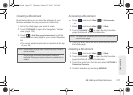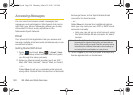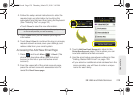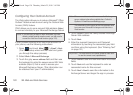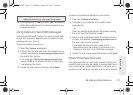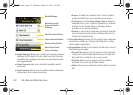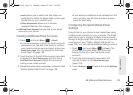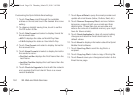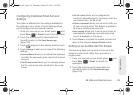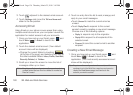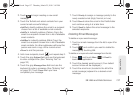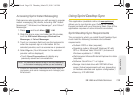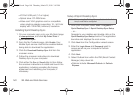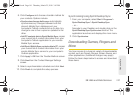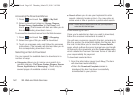3B. Web and Data Services 135
Web and Data
Configuring Individual Email Account
Settings
This option is different from the settings available for
the application as a whole. Account Settings allows
you to configure account specific options.
1. Once you have set up your Email, press and
touch
Main () > Email to launch the application.
2. Touch the email account’s associated icon
(top-left) to return to the
Email home page
(page 129).
3. Touch adjacent to the desired email account.
4. Touch Settings to alter one or more of the following
settings:
Ⅲ Account Name allows you to activate the keyboard
and alter the previously given name for this email
account.
Ⅲ Get 25 most recent allows you to manually retrieve
the 25 most recent inbox emails from the email
server.
Ⅲ Get 1K of text allows you to configure the
maximum allowable size for incoming email. You
can choose from:
1K, 2K, or 3K.
Ⅲ Tell me I have mail allows your phone to notify you
of new incoming email. This feature is applied to
all of your current email accounts.
Ⅲ Auto-receive allows you to set up your phone to
automatically upload any new incoming email
once it is available on the server.
5. Touch Done to complete the update process and
return to the previous
Account Details screen.
Setting up an Audible Alert for Emails
The Samsung Seek can be setup to announce the
receipt of a new email, rather than generating a
ringtone alert.
1. Once you have set up your Email, press and
touch
Main () > Email to launch the
application.
2. Touch the email account’s associated icon
(top-left) to return to the
Email home page
(page 129).
Main
Main
M350.book Page 135 Thursday, March 25, 2010 3:43 PM