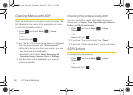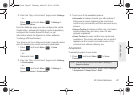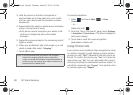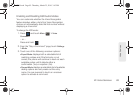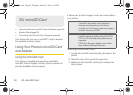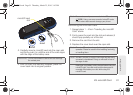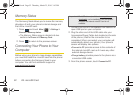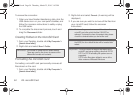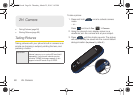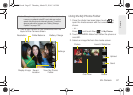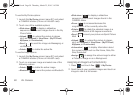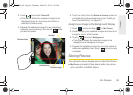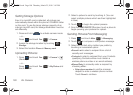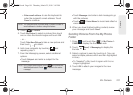94 2G. microSD Card
To remove the connection:
1. When you have finished transferring data, click the
USB device icon on your computer’s taskbar, and
follow the onscreen instructions to safely unplug
the USB cable.
2. To complete the disconnect process, touch and
drag the
Disconnect slider.
Creating Folders in the microSD Card
1. From your Desktop, double-click My Computer >
[device drive letter].
2. Right-click and select New > Folder.
Formatting the microSD Card
Formatting a microSD card permanently removes all
files stored on the card.
1. From your Desktop, double-click My Computer >
[device drive letter].
2. Right-click and select Format. (A warning will be
displayed.)
3. If you are sure you wish to remove all the files from
your microSD card, follow the onscreen
instructions.
WARNING: Do not alter or delete the four default folders.
These are used by the phone to parse-out the
different file formats and contents.
Note: The formatting procedure erases all the data on the
microSD card, after which the files CANNOT be
retrieved. To prevent the loss of important data, please
check the contents before you format the card.
Note: When a formatted card is inserted into (or detected by)
the M350, the four default folders will be created after
reboot.
Important: The phone does not support formatting of the
microSD card using anything other than FAT32.
FAT12 or FAT16 formatting file systems are not
supported.
FAT32 is the file system utilized in some of the
older versions of Microsoft Windows.
M350.book Page 94 Thursday, March 25, 2010 3:43 PM