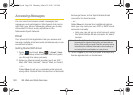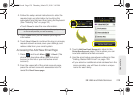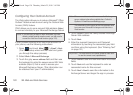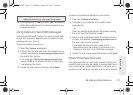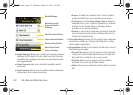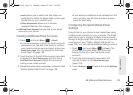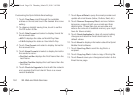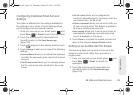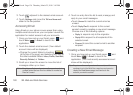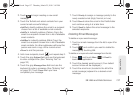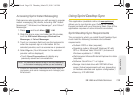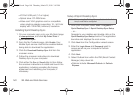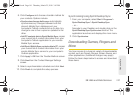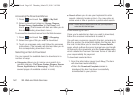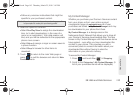136 3B. Web and Data Services
3.
Touch adjacent to the desired email account.
4. Touch Settings and move the Tell me I have mail
slider to the
On position.
Accessing Email
Using Email on your phone is even easier than using
multiple email accounts on your computer. Launch the
application for instant access to all your accounts.
1. Once you have set up your Email, press and
touch
Main () > Email to launch the
application.
2. Touch the desired email account. (Your default
account inbox will be displayed.)
Ⅲ Change the current folder by touching
(at the top of the page) and selecting from one of
the other available folders:
Inbox, Drafts, Sent Mail,
Recently Deleted, or Outbox.
3. Scroll up or down the screen to move the list of
messages either up or down.
4. Touch an entry from the list to read, manage, and
reply to your email messages.
Ⅲ Touch Unread to mark the current email as
unread.
Ⅲ Touch Reply/Fwd to respond to the current
sender’s email by creating a new email message.
Choose one of the following options:
● Reply to respond only to the originator.
● Reply All to respond to all recipients of the
selected email.
● Forward to send the current email to another
recipient.
Creating a New Email Message
1. Once you have set up your Email, press and
touch
Main () > Email to launch the
application. (The most recently accessed account
inbox will be displayed.)
Note: Touching multiple envelope icons allows you to select
multiple entries that can then be deleted or marked as
Read or Unread.
Main
---- Folder
Tip: To go to another configured email account, touch the
envelope icon to the left of the current account name to
display the
Email home page, and then touch the
account you wish to access.
Main
M350.book Page 136 Thursday, March 25, 2010 3:43 PM