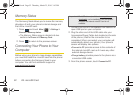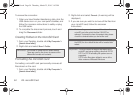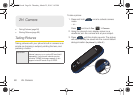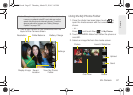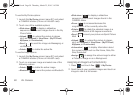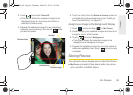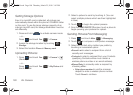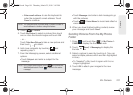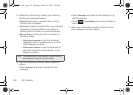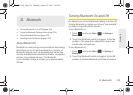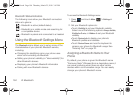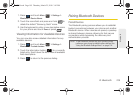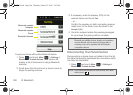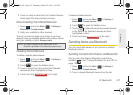100 2H. Camera
Setting Storage Options
Even if a microSD card is detected, all pictures are
automatically stored within the phone's CAMERA folder
on the card. To use the larger storage capacity of an
internal microSD card, the storage destination must be
set differently.
1. Press and hold to activate camera mode.
– or –
Press and touch
Fun () > Camera.
2. Assign the storage location by touching >
Storage.
3. Select the location Phone or Memory card.
Uploading Pictures
1. Press and touch Fun () > Camera >
(Review).
– or –
Press and touch
Fun () > My Photos and
touch a folder
.
2. Select a picture to send by touching it. (You can
select multiple pictures which are then highlighted
in blue.)
3. Touch to begin the upload process.
4. From the SEND PHOTO TO screen, touch a place to
begin queuing your pictures for upload.
Sending Pictures From Messaging
1. Press and touch Main () > Messaging.
2. Touch to compose a new picture message.
3. Select the contact entry method you prefer by
touching an associated option:
Ⅲ Recent List to select a recipient from a list of
recently sent messages.
Ⅲ Contacts to select a recipient from your Contacts
(qualifying Contacts entries must contain a
wireless phone number or an email address).
Ⅲ Manual Entry to manually enter a recipient by
choosing either:
● Enter phone number to use the onscreen
dialpad to enter a wireless phone number.
Touch
Done to continue.
Fun
Fun
Fun
Main
M350.book Page 100 Thursday, March 25, 2010 3:43 PM