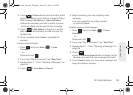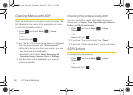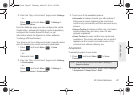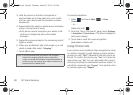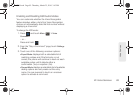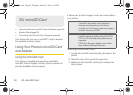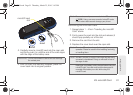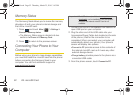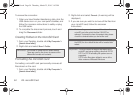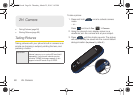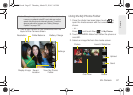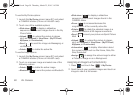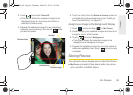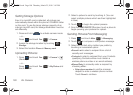2G. microSD Card 93
microSD Card
4. Click the My Computer icon on the Windows
desktop, and double-click the newly created drive
letter (which may appear as an icon or text,
depending on your View settings). Once formatted,
there are now folders created on the card until the
camera and music features are used (page 94).
Ⅲ The default folders that appear are:
● DCIM is the default location for pictures taken
by the phone.
● music is the default storage location for
downloaded and sideloaded music files. This
location is created automatically once the
music player application is launched. See
“Creating your Music Folder” on page 151.
5. Double-click a folder to reveal its contents.
Transferring data directly to and from the
microSD
The microSD card can be accessed and used just as
easily as any other communicating storage device.
1. Connect the USB cable (page 92) and on the
phone screen, touch
Connect to PC.
2. From your Desktop, double-click My Computer >
[device drive letter] entry to display the folders and
files currently available on the internal microSD
card.
3. Open a folder on your computer and begin the
transfer process of files for your computer to the
internal card’s target folder.
Note: Purchased content such as Ringers, Screen Savers,
etc, are stored locally on the phone itself.
Correct
Incorrect
Note: This process can be reversed from copying data from
the microSD card back to the connected computer.
M350.book Page 93 Thursday, March 25, 2010 3:43 PM