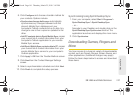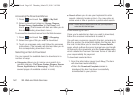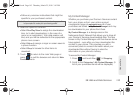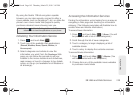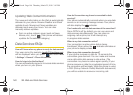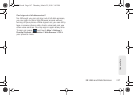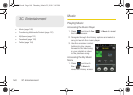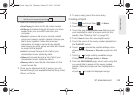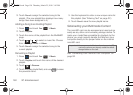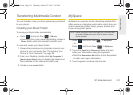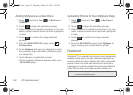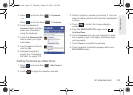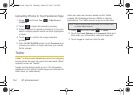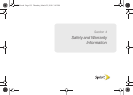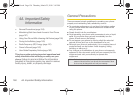3C. Entertainment 149
Entertainment
2. Select an onscreen option.
Ⅲ Now Playing to return to the My music screen.
Ⅲ All Songs to browse through all music you have
loaded onto your microSD card from your
computer.
Ⅲ Playlist to review a list of your recently added
songs and create a custom playlist of songs you
like to hear together. Follow the onscreen
instructions to create a name for the playlist,
select songs by artist, genre, and title, and create
an order for the playlist.
Ⅲ Artist to browse through a list of all of your
downloaded music sorted by artist.
Ⅲ Albums to browse through a list of all of your
downloaded music sorted by album.
Ⅲ Memory Info to view the file information for the
current music file.
3. Once you’ve displayed a list of songs, you can
browse through your available titles by Song, Artist,
Album, or Genre.
4. To play a song, touch the name entry.
Creating a Playlist
1. Press and touch Fun () > Music.
2. Touch Playlists > .
3. Touch the gray Enter playlist name field and use
your keyboard to enter a unique name for this
playlist. (See “Entering Text” on page 32.)
4. Touch Save to save the new playlist name.
5. Touch the name of the newly created playlist from
the
PLAYLIST screen.
6. Touch to access the playlist settings menu
where you can
Rename or Reorder songs from the
list.
7. Touch to begin adding available songs.
Choose from:
All Songs, Artist, or Album.
8. From the ADD SONGS page, touch each song that
you would like to assign to the newly created
playlist. (Selected songs are then highlighted in
blue.)
Ⅲ Touch to select all displayed songs.
Note: The Library options can also be accessed from within
the My music screen by touching .
Fun
M350.book Page 149 Thursday, March 25, 2010 3:43 PM