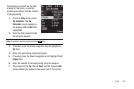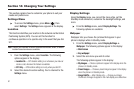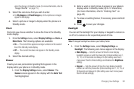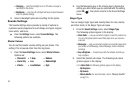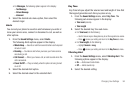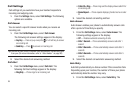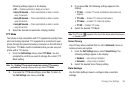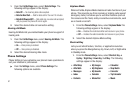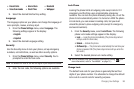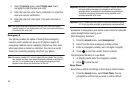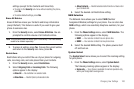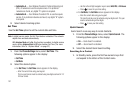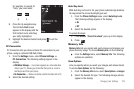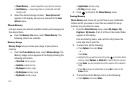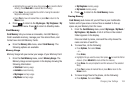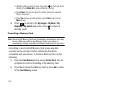Changing Your Settings 98
2.
Select the desired Shortcut Key setting.
Language
The language option on your phone can change the language of
voice prompts, menus, and key-input.
1. From the
Phone Settings
menu, select
Language
. The
following settings appear in the display:
•
English
•
Español
2. Select the desired Language setting.
Security
Use the Security menu to lock your phone, set up emergency
numbers, set restrictions, as well as other security options.
1. From the
Phone Settings
menu, select
Security
. You’re
prompted to enter the lock code.
Note:
The default lock code is the last four digits of your telephone number.
2. Enter the lock code, the following options are available.
Lock Phone
Locking the phone limits all outgoing calls except calls to 911
emergency and the three user-programmable emergency
numbers. You can lock the phone manually during use, or set the
phone to lock automatically when it is turned on. With the phone
in lock mode, you can answer incoming calls, but you must
unlock the phone to place outgoing calls (except to emergency
and secret numbers).
1. From the
Security
menu, select
Lock Phone
. The following
phone Lock mode settings appear in the display:
•Lock
— Locks the phone immediately (The phone stays locked
until you enter the lock code.)
•Unlock
— Unlocks the phone.
•On Power Up
— The phone locks automatically the next time your
phone is powered ON (The phone stays locked until you enter the
lock code.)
2. Select the desired phone Lock mode setting.
Tip:
You can manually lock your phone by pressing and holding . (For
more information, refer to “Lock Mode” on page 15.)
Change Lock
The default lock code for your phone is generally the last four
digits of your phone number. It is advisable to change the default
lock code to a secret code for security purposes.
•
Recent Calls
•
Alarm Clock
•
Bluetooth
•
Voice Commands
•
World Time
•
Wallpaper