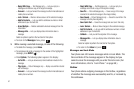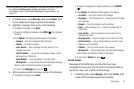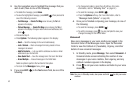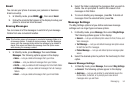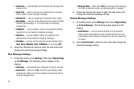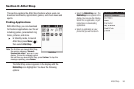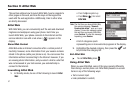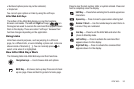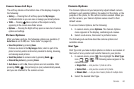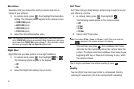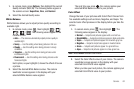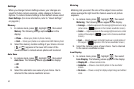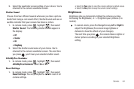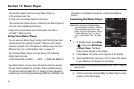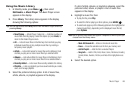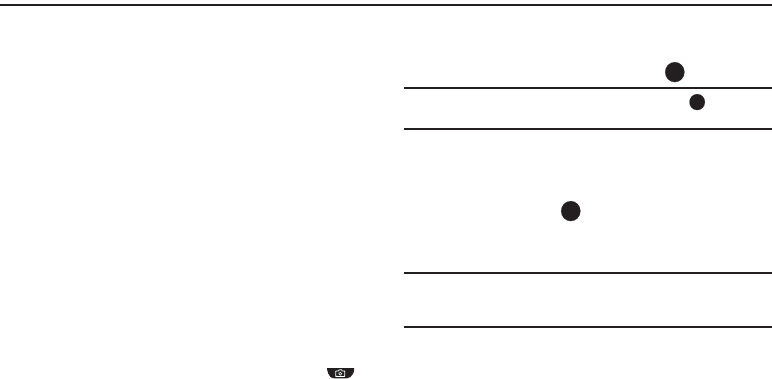
59
Section 10: Camera
Use your U450 phone to take full color digital pictures, display
them on your phone’s vivid color display, and instantly share
them with family and friends. It’s fun, and as easy to use as a
traditional point-and-click camera. This section explains how you
can do the following:
•
Take pictures with your phone’s built-in digital camera.
•
Send your pictures to others in Picture messages.
•
Set the several options associated with the camera that help you take
crisp, clear pictures.
Taking Pictures
Taking pictures with the built-in camera is as simple as launching
the camera, choosing a subject, pointing the lens (located on the
back of your phone), and pressing a button.
Taking Snap Shots (Single Pictures)
To take a single picture using the current camera settings, do the
following:
1. In Standby mode, press and hold the Camera key ( )
on the right side of the phone.
2. The following options appear:
•Take Photo
— allows you to take a picture.
•My Images
— allows you to view your pictures in the My
Images folder.
3. Select the
Take Photo
option and press .
Note:
You can also activate the camera by pressing Menu ( ), then
selecting Multimedia ➔ Camera.
4. Using the display as a viewfinder, point the camera lens
(on the back of your phone) at your subject.
5. When the image that you wish to capture appears in the
display, press
TAKE
().
6. To save the picture to memory, press
Save
.
To erase the photo, press
Erase
.
Tip:
You can change a number of the camera’s settings to suit particular
uses for your pictures. See “Camera Options” on page 60 for more
information.
Camera Screen Layout
When you activate your phone’s camera, the top two lines of the
display are reserved for camera icons (when active). The center
of the display shows a viewfinder image of the subject at which
the camera is pointed.