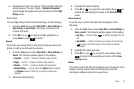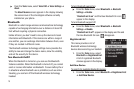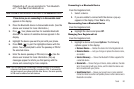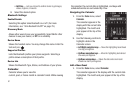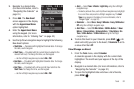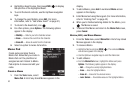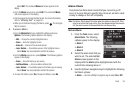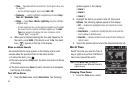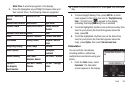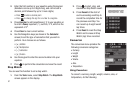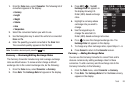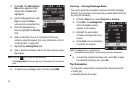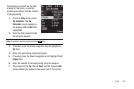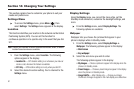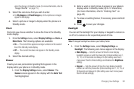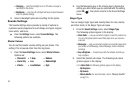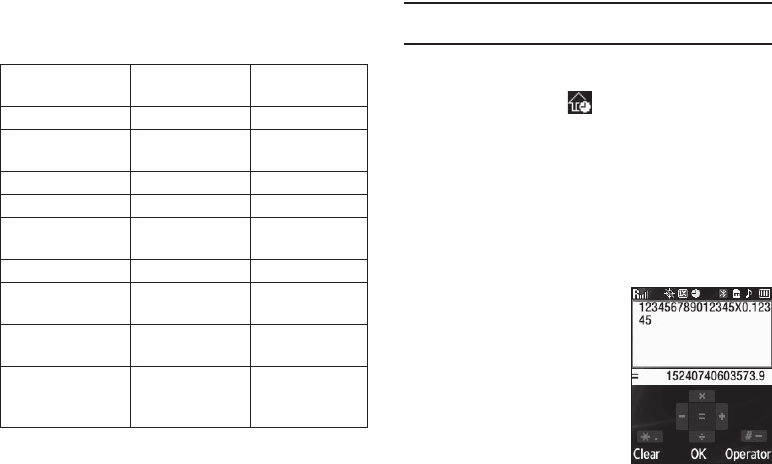
Tools 86
World Time
. A world map appears in the display.
2. Press the Navigation key Left/Right to browse cities and
their current times. The following cities are supported.
Tip:
To select a city from an alphabetical list, press
Option
, then select
Go to
City
.
3. To show Daylight Saving Time, press
DST On
. A check
mark appears in the check box next to “
Daylight saving
time
”. The DST icon ( ) appears in the display,
indicating that Daylight Saving Time is enabled.
4. To set the highlighted city/time zone as the secondary time
zone for your phone (the time that appears below the
map), press
OK
.
5. To set the highlighted city/time zone as the home time
zone for your phone (the time that appears above the
map), press
Option
, then select
Set as home zone
.
Calculator
You can perform calculations,
including addition, subtraction,
multiplication and division using your
phone.
1. From the
Tools
menu, select
Calculator
. The Calculator
screen appears in the display.
EST/EDT : New York,
Miami
Caracas, La Paz Newfoundland
Buenos Aires, Brasilia Mid Atlantic Cape Verde
London, Lisbon Rome, Paris, Berlin Athens, Helsinki,
Istanbul
Moscow, Jidda, Nairobi Tehran Dubai
Kabul Karachi, Tashkent Mumbai, New Delhi
Kathmandu Almaty, Dhaka Bangkok, Jakarta,
Hanoi
Hong Kong, Beijing Seoul, Tokyo Adelaide
Guam, Sydney Okhotsk Wellington,
Auckland
Samoa, Midway HAST/HADT :
Honolulu, Hawaii
AKST/AKDT : Alaska
PST/PDT :
Los Angeles,
San Francisco
MST/MDT : Denver,
Phoenix
CST/CDT : Chicago,
Dallas