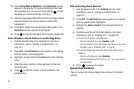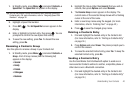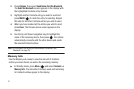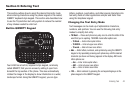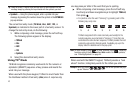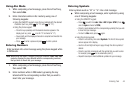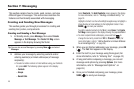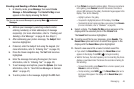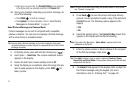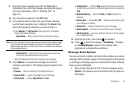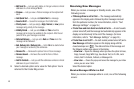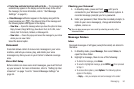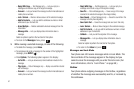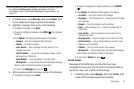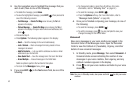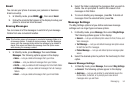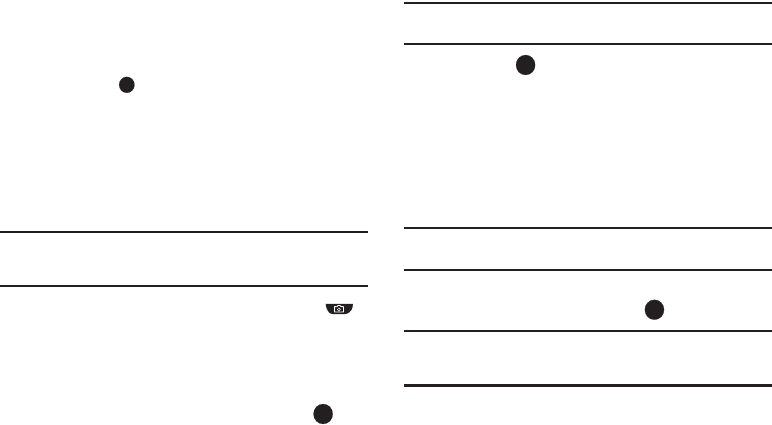
47
•
Select your new sound file. The
Create Pic Msg
screen reappears
in the display with your selected sound file in the
Sound
field.
12. Once you’re finished composing your picture message, do
one of the following:
•
Press
SEND
()
to send the message.
•
Press
Options
. For more information, refer to
“Send Picture
Messages in Camera Mode”
on page 47.
Send Picture Messages in Camera Mode
Picture messages can be sent to recipients with compatible
phones or devices. You can even accompany a Picture message
with a voice memo or preloaded sound.
Tip:
You can send a Picture message to up to ten recipients. Enter each
recipient’s address or phone number in a separate
To
field of the Picture
message composer.
1. In Standby mode, press and hold the Camera key ( ).
2.
Select Option 1 -
Take Photo
.
The camera viewfinder screen
appears in the display.
3. Ensure the Auto Save camera setting is set to
Off
.
4. Using the display as a viewfinder, when the image that you
wish to send appears in the display, press
TAKE
() to
take a picture.
Note:
For more information about using the camera feature in your phone,
see “Camera” on page 59.
5. Press
Send
( ) to save the picture and begin delivery
process. You are prompted to send a copy of the picture to
AltellMyPics.net. The following options appear in the
display:
•Yes
•No
6. Select the desired option. The
Create Pic Msg
screen then
appears in the display with the
To:
list showing.
Note:
If you select the
Yes
option, “
Online Album
” appears as the first
addressee in the
To:
list.
7. Enter the phone number or Email address of the recipient
of the Picture message, then press .
Tip:
Press
Add
to display a pop-up menu containing:
Contacts
,
Groups
,
Recent Calls and Online Album
. These options allow you to find and add
recipients to the
To:
list.
8. The
Subject:
field appears in the display. Enter a subject for
the Picture message using the keypad. (For more
information, refer to “Entering Text” on page 42.)