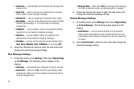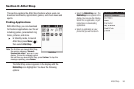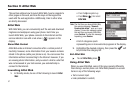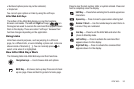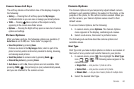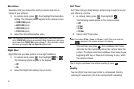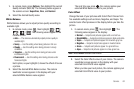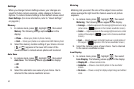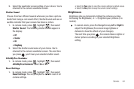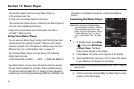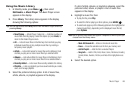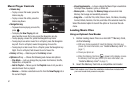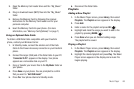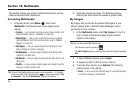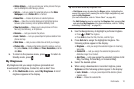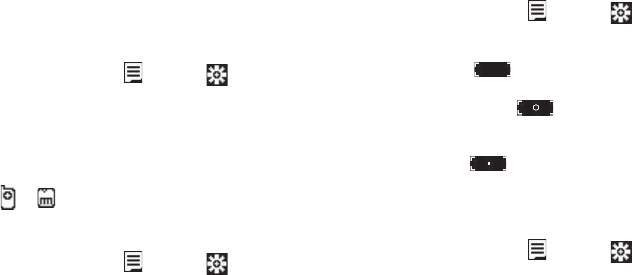
63
Settings
When you change Camera Settings values, your changes are
saved for future camera sessions, unlike changes to Camera
Options. To restore Camera Settings to their default values, select
Reset Settings
. (For more information, refer to “Reset Settings”
on page 64.)
Memory
1. In camera mode, press , highlight , then select
Memory
. The following storage options appear in the
display:
• Phone
— Stores your photos in phone memory.
•Card
— Stores your photos on an optional microSD Memory Card.
2. Select the memory location setting of your choice. An icon
( or ) appears in the lower left corner of the
camera screen to indicate where photos will be stored.
Auto Save
1. In camera mode, press , highlight , then select
Auto Save. The following values appear in the display:
•
Off
•
On
2. Select the automatic save value of your choice. You’re
returned to the camera viewfinder screen.
Metering
Metering lets you select the size of the subject cross-section
whose average the light level the Camera uses to set picture
exposure.
1. In camera mode, press , highlight , then select
Metering. The following values appear in the display:
•Average
— Adjusts exposure to the average light level over a large
picture area. ( appears in the Camera viewfinder screen.)
•Center
— Adjusts exposure to the average light level over a center
portion of the subject. ( appears in the Camera viewfinder
screen.)
•Spot
— Adjusts exposure to the light level over a small portion of
the subject. ( appears in the Camera viewfinder screen.)
2. Select the metering value of your choice. You’re returned
to the camera viewfinder screen.
Icon Display
1. In camera mode, press , highlight , then select
Icon Display. The following values appear in the display:
•
Display All
— Shows camera icons.
•
Guideline
— Shows a cross hatch pattern in the view finder
screen.
•
No Icons
— Shows a nearly full-display subject image and without
icons.