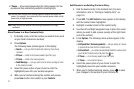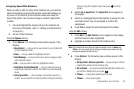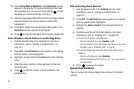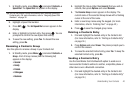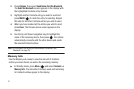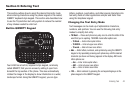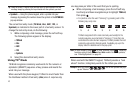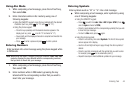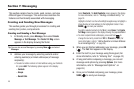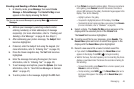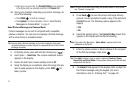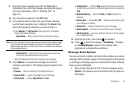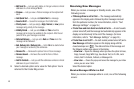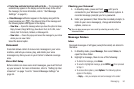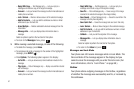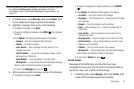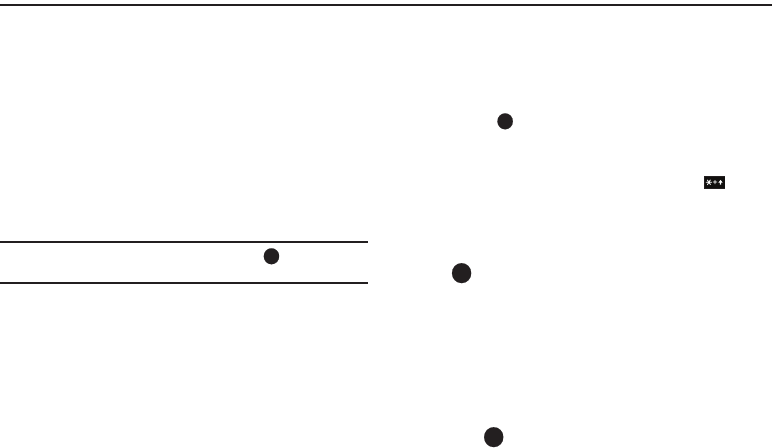
45
Section 7: Messaging
This section explains how to create, send, receive, and view
different types of messages. This section also describes the
features and functionality associated with messaging.
Creating and Sending New Messages
This section guides you through procedures for creating and
sending text, picture, and postcards.
Creating and Sending a Text Message
1. In Standby mode, press
Message
, then select
Create
Message
➔
Text Message
. The
Create Txt Msg
screen
appears in the display showing the
To
list.
Tip:
You can also access Messages by pressing
Menu
( ) and select
Messages
.
2. Address your message by selecting contacts and/or
entering number(s) or Email address(es) of message
recipient(s):
•
To select a mobile number or Email address using your Contacts
list, press
Add
. The following options appear in the display:
–
Contacts
–
Groups
–
Recent Calls
Select
Contacts
. The
Add Contacts
screen appears in the display.
For more information, refer to
“Finding a Contacts Entry”
on
page 34.
Highlight a Contact. Use the Left and Right navigation keys to highlight a
phone Number or Email address for the highlighted Contact. Press
MARK
()
to mark your selection.
To add the selected contacts to the
To
list, press
Done
. The
Create
Txt Msg
screen appears in the display showing the populated
To
list.
•
To enter recipient Email address(es), press and hold to
change the text entry mode from
123
to
T9 word
or
abc
. (For
more information, refer to
“Add a Number or Email Address
to an Existing Entry”
on page 39.)
3. When you are finished addressing your message, press
OK
( ). The
Text
field appears in the display.
4. Enter the text for your message using the keypad. (For
more information, refer to “Entering Text” on page 42.)
5. At any point while composing a message, you can set
message send options by pressing
Options
. (For more
information, refer to “Message Send Options” on
page 48.)
6. Once you’re finished composing your message, press
SEND
( ) to send your message.