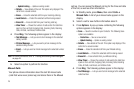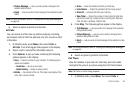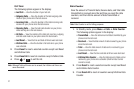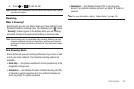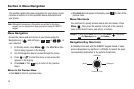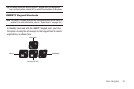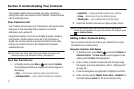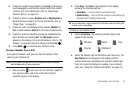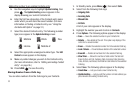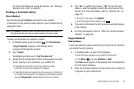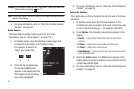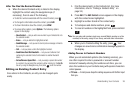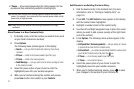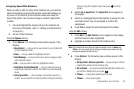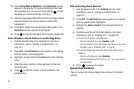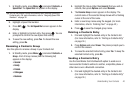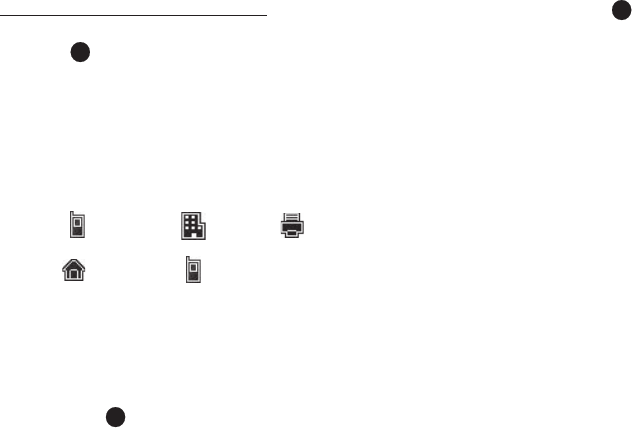
33
Adding the number to an existing Contacts entry:
5. Use the navigation keys to highlight
Update Existing
, then
press
. The
Update Existing
screen appears in the
display showing your current Contacts list.
6. Enter the first few characters of the Contacts entry name
under which you will store the saved number. (For more
information on finding a Contacts entry, see “Using the
Contacts Add Option” on page 31.)
7. Select the desired Contacts entry. The following (number
type) icons appear in the
Update Existing
screen:
8. Select the appropriate unassigned number type. The
Edit
Contact
screen appears in the display.
9. Make any added changes you wish to the Contacts entry.
(For more information, refer to “Editing an Existing Contact
Entry” on page 36.)
10. Press
SAVE
( ) to save the entry.
Storing Number from a Calls Log
You can store numbers from the Calls logs to your Contacts.
1. In Standby mode, press
Menu
( ), then select
Calls
.
2. Select from the following Calls logs:
• Outgoing Calls
• Incoming Calls
•Missed Calls
• All Calls
A list of your calls appears in the display.
3. Highlight the number you wish to store in
Contacts
.
4. Press
Options
. The following options appear in the display:
•Save
— Saves the selected number to your Contacts list.
•
Details
— View details of the call. This option only displays if the
call is from a saved number.
•Erase
— Deletes the selected number from the selected Calls log.
•Lock / Unlock
— Prevents/allows deletion of the selected number.
•Erase All
— Deletes all numbers from the selected Calls log.
•View Timer
— Shows the number of calls and/or the total call
times for the Last Call, Outgoing Calls, Incoming Calls, Roaming
Calls, All Calls, Last Reset, and Lifetime Calls timers for the selected
Calls log.
5. Select
Save
. The following options appear in the display:
•Create New
— Lets you create a new Contacts entry.
• Update Existing
— Lets you add the number or Email address you
just entered to an existing Contacts entry.
Mobile Work
Fax
Home Mobile 2