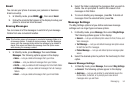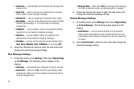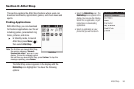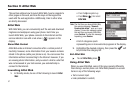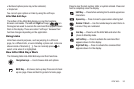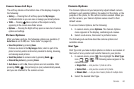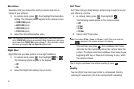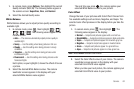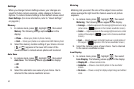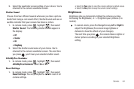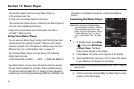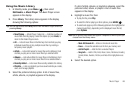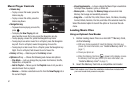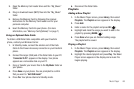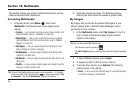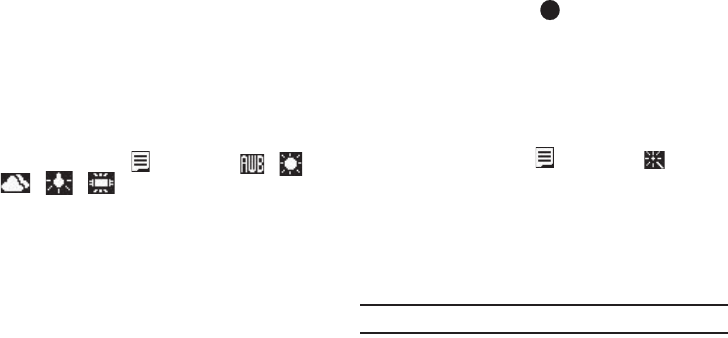
Camera 62
1.
In camera mode, press Options, then highlight the current
Quality indicator (
SF
,
F
,
N
). The following values appear in
the camera screen: SuperFine, Fine, and Normal.
2. Select the desired Quality value.
White Balance
White Balance allows you to adjust picture quality according to
available light.
1. In camera mode, press , then highlight / /
/ / . The following values appear in the
camera screen:
•
Auto
— The camera automatically adjusts picture quality to
available light.
•
Sunny
— Use this setting when taking pictures in full sun.
•
Cloudy
— Use this setting when taking pictures in cloudy
conditions.
•
Tungsten
— Use this setting when taking pictures under
incandescent lights.
•
Fluorescent
— Use this setting when taking pictures under
fluorescent lights.
Each option, as you highlight it, shows the effects it has on
a picture.
2. Select the desired White Balance value. The camera
viewfinder screen appears in the display with your
selected White Balance value applied.
The next time you press , the camera applies your
selected White Balance value to your picture.
Color Effect
Change the look of your pictures with Color Effect. Choose from
five available settings such as Green, Negative, and Sepia. The
selected color effect previews in the display before you take the
picture.
1. In camera mode, press , then highlight . The
following values appear in the display:
•
Normal
— Subjects and pictures appear with a normal hue.
•
Black&White
— Subjects and pictures appear in black and white.
•
Sepia
— Subjects and pictures appear in a brownish-gray hue.
•
Negative
— Subjects and pictures appear in inverted colors.
•
Green
— Subjects and pictures appear in a greenish hue.
• Aqua
— Subjects and pictures appear in a blue-green hue.
Note:
Choose
Normal
to disable Color Effects.
2. Select the Color Effects value of your choice. The camera
viewfinder screen appears in the display with your
selected Color Effects value applied.
When you take your next picture, the camera applies your
selected Color Effects value to your picture.