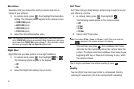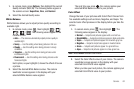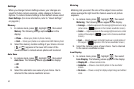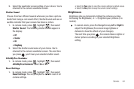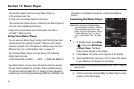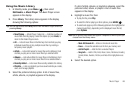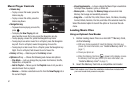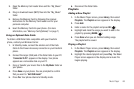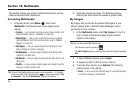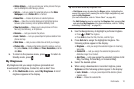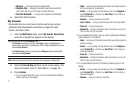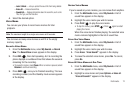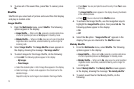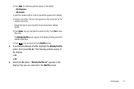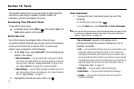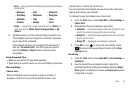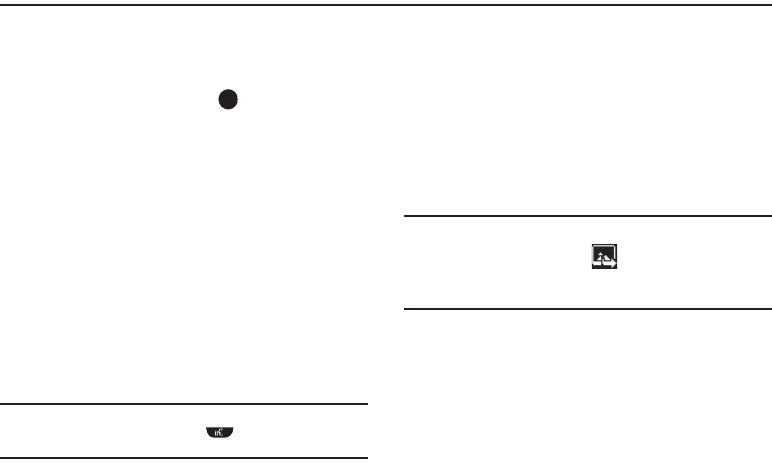
69
Section 12: Multimedia
This section outlines your phone’s multimedia functions and key
features associated with multimedia.
Accessing Multimedia
1. In Standby mode, press Menu ( ), then select
Multimedia. The following sub-menus appear in the
display:
•Camera
— Lets you launch and set up your phone’s camera. (For
more information, refer to
“Camera”
on page 59.)
• Music Player
— Lets you play music files stored on an optional
microSD Memory Card. (For more information, refer to
“Music
Player”
on page 65.)
•My Images
— Lets you choose the pictures that appear in your
phone’s display or in picture messages.
• My Ringtones
— Lets you assign ringtones for Ringtone (calls),
Contact ID, and Alert Tone.
• My Sounds
— Lets you assign melody tones for calls, alarms, and
other alerts.
• Shuffle
— Lets you assign multiple images and melody tones that
will play in random order for calls.
Tip:
To launch the Multimedia menu using a voice command — In Standby
mode, press the Voice Command key ( ). The phone prompts, “Say
a command.” Say “Go to Multimedia” into the microphone.
2. Select the desired sub-menu. The following sections
describe the above listed sub-menus in greater detail.
My Images
My Images lets you choose the pictures that appear in your
phone’s display while in Standby mode (Wallpaper) and as
picture IDs for your contacts.
1. At the Multimedia menu, select My Images. A 3-by-2 or
2-by-3 matrix of thumbnail images of your pictures
appears in the display.
Tip:
You can also access My Images from:
– The Camera screen by pressing
– The Edit Contact screen by selecting the picture ID field and pressing
Set.
2. To take additional pictures, press
Camera
.
3. To expand a picture to fill the screen, select it.
4. To access other options, press Options. The following
options appear in the display:
•
Send
— Lets you send the selected image to a specified recipient
in a Picture message or Via Bluetooth.