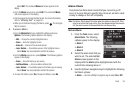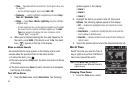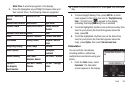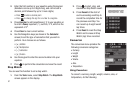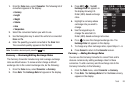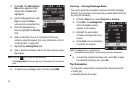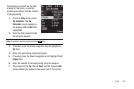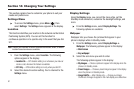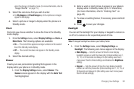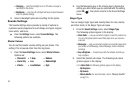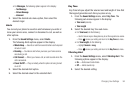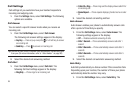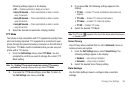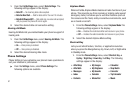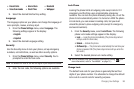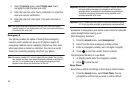Changing Your Settings 92
when the phone is in Standby mode. (For more information, refer to
“Image Shuffle”
on page 73.)
3. Select the sub-menu that you wish to enter.
•
For
My Images
and
Preset Images
up to four pictures or images
appear in the display.
4. Select a picture or image to display when the phone is in
Standby mode.
Clock
Clock lets you choose whether to show the time in the Standby
mode display.
1. From the
Settings
menu, select
Display Settings
➔
Clock
➔
Main Clock
. The following options are available:
•On
— The current time appears as large numbers on the second
line of the Standby mode display.
•Off
— The current time does not appear in the Standby mode
display.
2. Select the desired setting.
Banner
Create your own personalized greeting that appears in the
display while your phone is in Standby mode.
1. From the
Display Settings
menu, select
Banner
. The
Banner
screen appears in the display with the
Enter Text
field highlighted.
2. Enter a word or short phrase to appear in your phone’s
display while in Standby mode (Up to 12 characters).
(For more information, refer to “Entering Text” on
page 42.)
3. To erase an existing banner, if necessary, press and hold
.
4. Press to save your changes.
Backlight
You can set the backlight for your display or keypad to remain on
or off or to remain on for a specified period of time.
Note:
Prolonged backlight use drains your battery faster.
1. From the
Settings
menu, select
Display Settings
➔
Backlight
. The following sub-menus appear in the display:
•Main Display
— Sets the amount of time the main display
backlight remains on with the phone idle. Optional settings are 7,
10, 15, or 30 Seconds and Always On (this setting uses much
more power than the timed settings and disables the
Brightness
setting).
•Keypad
— Sets the amount of time the main display backlight
remains on with the phone idle. Optional settings are 7, 10, 15, or
30 Seconds and Always On (this setting uses much more power
than the timed settings).