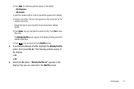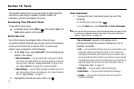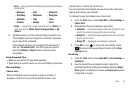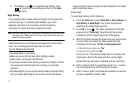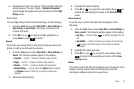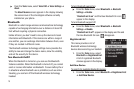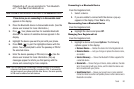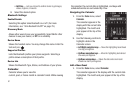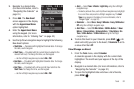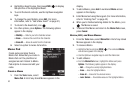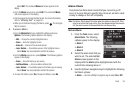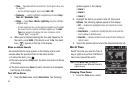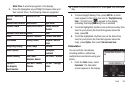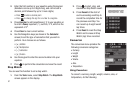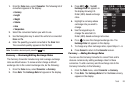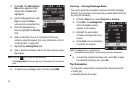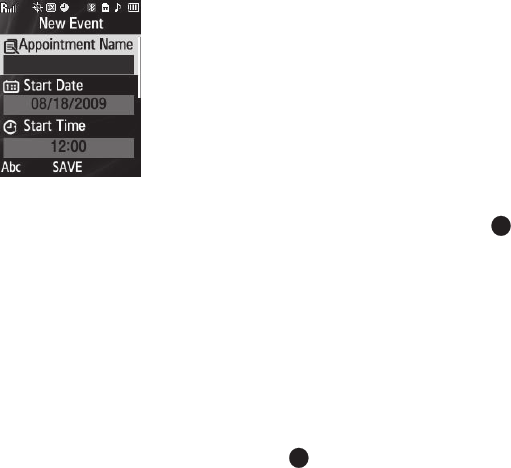
Tools 82
2.
Navigate to a desired date.
(For more information, refer to
“Navigating the Calendar” on
page 81.)
3. Press
Add
. The
New Event
screen appears in the display
with the
Appointment Name
option highlighted.
4. Enter the
Appointment Name
using the keypad. (For more
information, refer to “Entering Text” on page 42.)
5. Use the Up/Down navigation keys to highlight the following
New Event options:
• Start Date
— Populated with highlighted Calendar date. To change
the date, use the keypad.
•Start Time
— Populated with the current time (rounded to the
nearest half-hour). To change the time, use the keypad.
–
Use the Left/Right navigation keys to select
AM
or
PM
.
• End Date
— Populated with highlighted Calendar date. To change
the date, use the keypad.
• End Time
— Populated with a time one half-hour later than the
Start Time
. To change the time, use the keypad.
–
Use the Left/Right navigation keys to select
AM
or
PM
.
•Alert
— Select
Tone
/
Vibrate
/
Light Only
using the Left/Right
navigation keys.
–
To select a particular Tone, use the Up/Down navigation keys to highlight
the current Tone and press the Left/Right navigation key. The
Alert
Tone
menu appears in the display. (For more information, refer to
“Ringer Type”
on page 93.)
• Reminder
— Select
Once
/
Every 2 Minutes
/
Every 15 Minutes
/
Off
using the
Left/Right navigation keys.
•Alert Time
— Select
15 Min. Before
/
30 Min. Before
/
1 Hour
Before
/
3 Hours Before
/
5 Hours Before
/
1 Day Before
/
On
Time
/
5 Min. Before
/
10 Min. Before
using the
Left/Right
navigation keys.
6. To store this Event in your Calendar, press
SAVE
( ). An
alarm will notify you prior to the Event, if
Reminder
is set to
a value other than
Off
.
View/Change an Event
1. From the
Tools
menu, select
Calendar
.
A calendar appears in the display with the current date
highlighted. The month and year appear at the top of the
display.
2. Navigate to a desired date. (For more information, refer to
“Navigating the Calendar” on page 81.)
3. To open the highlighted date and show a list of Events,
press
VIEW
( ).