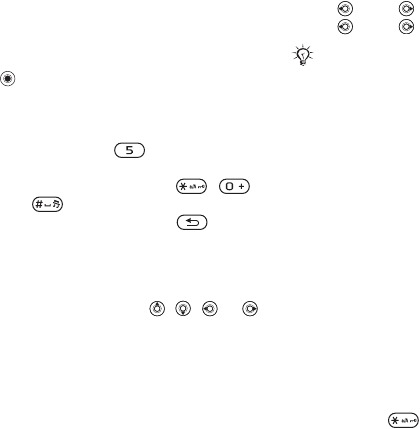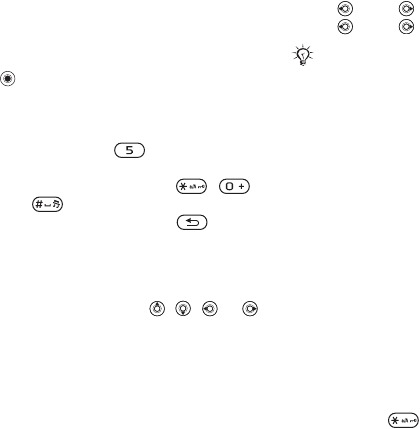
15Getting to know the phone
Shortcuts
Use keypad shortcuts to quickly go to
a menu, and you can use predefined
navigation key shortcuts to quickly
reach certain functions. Edit the
navigation key shortcuts to suit
your own needs.
Using keypad shortcuts
In standby, go to menus by pressing
and then enter the number of the
menu. Menu numbering starts from
the top left icon and moves across
and then down row by row, for
example, press for the fifth
menu item. For the tenth, eleventh
and twelfth items, press ,
and respectively. To go back to
standby, press and hold or close
the flip.
Using navigation key shortcuts
In standby, go to a shortcuts menu or
function by pressing , ,
or .
To edit a navigation key shortcut
} Settings } General tab } Shortcuts
and select a shortcut } Edit.
Phone language
Select the language to use in the
phone menus or when writing text.
To change the phone language
} Settings } General tab } Language
} Phone Language. Select a
language.
In standby, you can also press
• 8888 for automatic language.
• 0000 for English.
To select writing language
1 } Settings } the General tab
} Language } Writing Language.
2 Scroll to the language to use and
mark it. } Save to exit the menu.
Entering letters
Enter letters in one of the following
ways (text input methods), for
example, when writing messages:
• Multitap text input
• T9™ Text Input
To change the text input method
Before, or when entering letters, press
and hold to change the method.
Most SIM cards automatically set the
menu language to the country where
you bought your SIM card. If not, the
predefined language is English.
This is the Internet version of the user's guide. © Print only for private use.