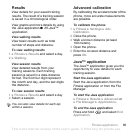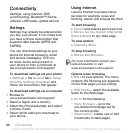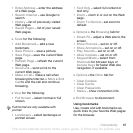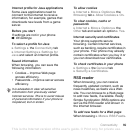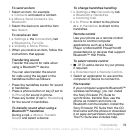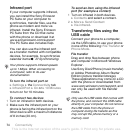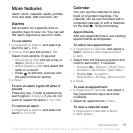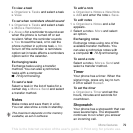73Connectivity
To send an item
1 Select an item, for example
} Contacts and select a contact.
2 } More } Send Contact } Via
Bluetooth.
3 Select the device to send the item
to } Select.
To receive an item
1 } Settings } the Connectivity tab
} Bluetooth } Turn On.
2 } Visibility } Show Phone.
3 When you receive an item, follow the
instructions that appear.
Transferring sound
Transfer the sound for calls when
using a Bluetooth™ device.
You can also transfer the sound
for calls using the keypad or the
handsfree button as follows:
• Press the handsfree button for sound
in handsfree.
• Press a phone button or key (if set to
In Phone) for sound in phone.
• Press any button (if set In Handsfree)
for the sound in handsfree.
To transfer sound when using a
Bluetooth™ handsfree
During a call, } More } Transfer
Sound and select a device.
To change handsfree handling
1 } Settings } the Connectivity tab
}
Bluetooth } Handsfree
} Incoming Call.
2 } In Phone to direct to the phone
or } In Handsfree to direct to the
handsfree.
Remote control
Use your phone as a remote control
device to control computer
applications such as a Music
Player or Microsoft® PowerPoint®
presentations or devices that support
Bluetooth™ HID Profile.
To select remote control
1
%
72 To add a device to your phone
,
if required.
2 } Entertainment } Remote Control.
3 Select an application to use and the
computer or device to connect to.
File transfer
If your computer supports Bluetooth™
wireless technology, you can install
the Sony Ericsson PC Suite to
synchronize, transfer files, use the
phone as modem and more via
Bluetooth communication. Install the
Sony Ericsson PC Suite from the CD
that came with the phone or download
it at
www.sonyericsson.com/support
.
The PC Suite also includes help.
This is the Internet version of the user's guide. © Print only for private use.