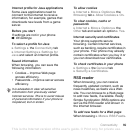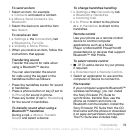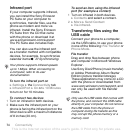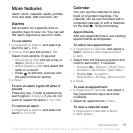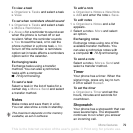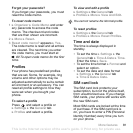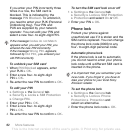76 Connectivity
To use phone mode
1 Computer: Install the Sony Ericsson
PC Suite from the CD that came with
your phone.
2 Computer: Start PC Suite from Start/
Programs/Sony Ericsson/PC Suite.
3 Connect the USB cable to the phone
and the computer.
4 Phone: Select Phone Mode or
} Settings } the Connectivity tab
} USB } USB Connection } Phone
Mode.
5 Computer: Wait while Windows
installs the required drivers.
6 Computer: When PC Suite has found
your phone you are notified.
All applications that you can use with
your connected phone are found in the
Sony Ericsson PC Suite.
Update service
Always keep your phone updated
with the latest software to improve
performance. You do not lose
personal or phone information,
for example messages or settings
during an update.
There are two ways to update your
phone:
• over the air via your phone
• via the provided USB cable and an
Internet-connected computer.
Before you start
If required settings are not in your
phone
%
66 Settings
.
To use Update service over the air
1 } Settings } the General tab } Update
Service.
2 } Search for Update to search for the
latest available software. Start the
update process by following the
installation instructions, or:
• } Software Version to show the
current software in your phone
• } Reminder to set when to search
for new software.
To use Update service via a
computer
1 Visit
www.sonyericsson.com/support
.
2 Select a region and country.
3 Enter the product name.
4 Select Sony Ericsson Update Service
and follow the instructions.
The update service requires data access
(GPRS and EGPRS). Your operator will
provide you with a subscription with data
access and price information.
This is the Internet version of the user's guide. © Print only for private use.