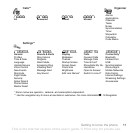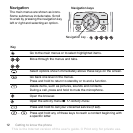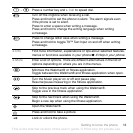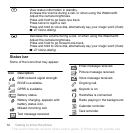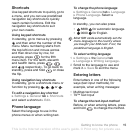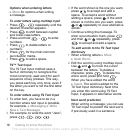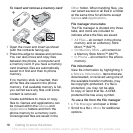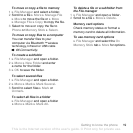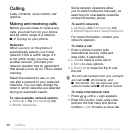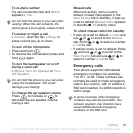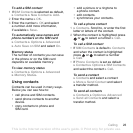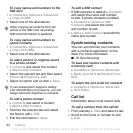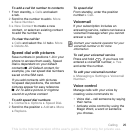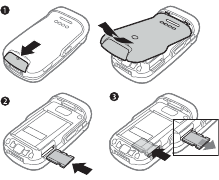
18 Getting to know the phone
To insert and remove a memory card
1 Open the cover and insert as shown
(with the contacts facing up).
2 Press the edge to release and remove.
You can also move and copy files
between the phone, a computer and
a memory card. If you have a memory
card inserted, files are automatically
saved to it first and then to phone
memory.
If no memory stick is inserted, then
all the files are saved in the phone
memory. If all available memory is full,
you cannot save any files until some
content is removed.
Create subfolders to move or copy
files to. Games and applications can
be moved within the Games and
Applications folders and from the
phone memory to a memory card.
Unrecognized files are saved in the
Other folder. When handling files, you
can select several or all files in a folder
at the same time for all items except
Games and Applications.
File manager menu tabs
The File manager is divided into three
tabs, and icons are included to
indicate where the files are saved.
• All Files – all content in the phone
memory and on a Memory Stick
Micro™ (M2™).
• On Memory Stick – all content on
a Memory Stick Micro™ (M2™).
• In Phone – all content in the phone
memory.
File information
View file information by highlighting it
} More } Information. Items that are
downloaded, or received using one of
the available transfer methods, may
be copyright-protected. If a file is
protected, you may not be able
to copy or send that file. A DRM-
protected file has a key symbol.
To use a file from the File manager
1 } File Manager and open a folder.
2 Scroll to a file } More for additional
options.
This is the Internet version of the user's guide. © Print only for private use.