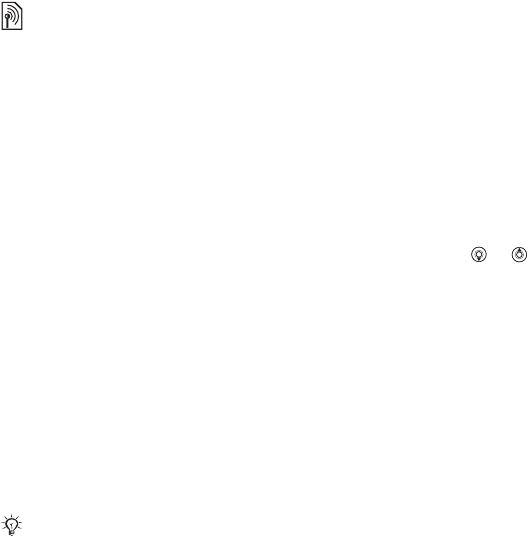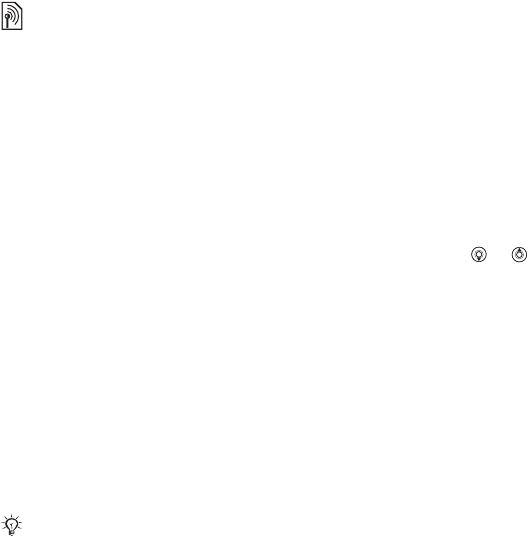
43Messaging
To enter server settings
1 } Messaging } My Friends
} Configure.
2Add username, password, server
information and select an Internet
profile to use. This information is
supplied by your service provider.
To log in to your My friends server
} Messaging } My Friends } Log In.
To log out
} More } Log Out.
To add a contact to the list
} Messaging } My Friends
} the Contacts tab } More
} Add Contact.
To send a chat message from My
friends
1 } Messaging } My Friends
} the Contacts tab and select
a contact from the list.
2 } Chat and type your message
} Send.
Status
Show your status to your contacts
only or show it to all users on the My
friends server.
To set status
1 } Messaging }
My Friends } More
} Settings and select Show My
Status.
2 } To All or Only to Contacts } Select.
To change your own status
} Messaging } My Friends } the My
Status tab and update your status
information. Use or to scroll
between status fields.
Chat group
A chat group can be started by your
service provider, by an individual My
friends user or by yourself. You can
save chat groups by saving a chat
invitation or by searching for a specific
chat group.
To start a chat group
1 } Messaging } My Friends } the Chat
Groups tab } More } Add Chat Group
} New Chat Group.
2 Select who to invite to the chat group
from your contacts list } Continue.
3 Enter a short invitation text } Continue
} Send.
Contact your service provider for more
information.
You can also continue a chat
conversation from the
Conversations
tab.
This is the Internet version of the user's guide. © Print only for private use.