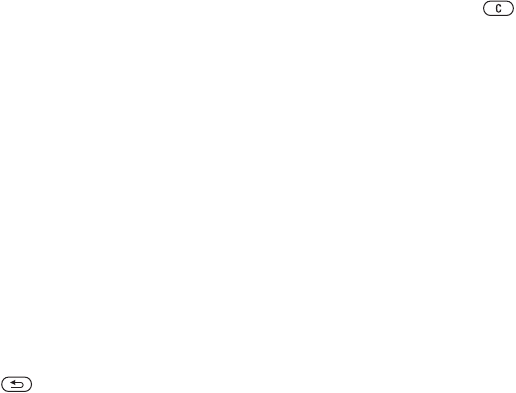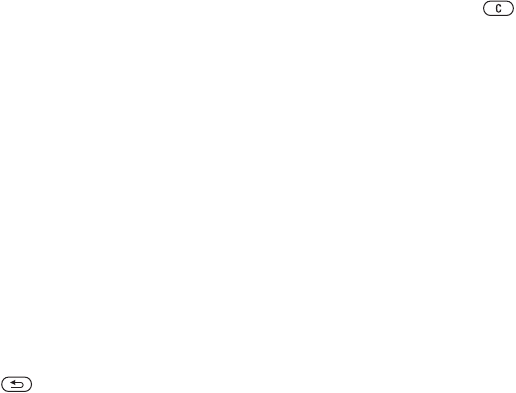
38 Messaging
• Not in Roaming – do not download
when not in home network.
• Always Ask – to download.
• Off – new messages appear in the
Inbox. Select the message and
} View to download.
To receive picture messages
When you receive an automatically
downloaded picture message, it
appears in the activity menu if New
Events is set to Activity Menu.
} View to read the message.
If New Events is set to Popup, you are
asked if you want to read the picture
message. Choose:
• } Yes to read or play.
• } Stop to stop playing or reading
• } Reply
• } More to view options.
Press to close the message.
To save an item in a picture message
When viewing a picture message
} More } Save Items and select an
item to save from the list that appears.
Delete picture messages
Picture messages are saved in the
phone memory. When phone memory
is full, you must delete messages to
be able to receive new messages.
Select a message and press to
delete.
Templates for picture messages
Add a new template or use a
pre-defined template.
To add a template
1 } Messaging } Templates } New
Template } Picture Message.
2 To add new items (pictures, sounds,
and so on), use the navigation keys
to scroll to the options.
3 } Save, enter a title } OK to save the
template.
To use a template
1 } Messaging } Templates and select
a template from the list } Use to use
the template as it is or } More } Edit
Template to edit the template, } Save,
enter a title } OK to save the changes.
2 } Continue and select a recipient
to send the message to or select
a template from the list } Use
} Continue if the template is edited.
3 Select from Text Message, Picture
Message, or Email.
This is the Internet version of the user's guide. © Print only for private use.