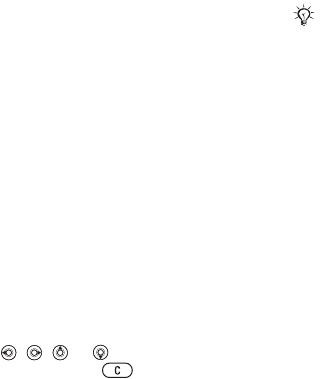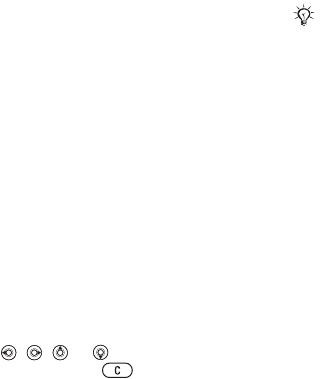
56 Entertainment
To set the vibrating alert
} Settings } the Sounds & Alerts tab
} Vibrating Alert and select an option.
Sounds and alerts options
From Settings } the Sounds & Alerts
tab, you can also set:
• Message Alert – select how to be
notified of an incoming message.
• Key Sound – select what sound to
hear when you press the keys.
MusicDJ™
Compose and edit your own melodies
to use as ringtones. A melody consists
of four types of tracks – Drums,
Basses, Chords, and Accents. A track
contains a number of music blocks.
The blocks consist of pre-arranged
sounds with different characteristics.
The blocks are grouped into Intro,
Verse, Chorus, and Break. You
compose a melody by adding music
blocks to the tracks.
To compose a melody
1 } Entertainment } MusicDJ™.
2 } Insert, Copy or Paste blocks. Use
, , or to move between the
blocks. Press to delete a block.
} More to view more options.
To edit a MusicDJ™ melody
} File Manager } Music and select the
melody } More } Edit.
Exchanging MusicDJ™ melodies
Send and receive melodies using one
of the available transfer methods.
You are not allowed to exchange
copyright-protected material.
To send a melody
1 } File Manager } Music and select
amelody.
2 } More } Send and select a transfer
method.
To receive a melody via a transfer
method
Select a transfer method and follow
the instructions that appear.
VideoDJ™
Compose and edit your own video
clips by using video clips, pictures and
text. You can also use trim away parts
of a video clip to shorten it.
You cannot send a polyphonic melody
or an MP3 file in a text message.
This is the Internet version of the user's guide. © Print only for private use.