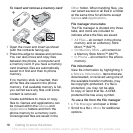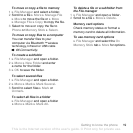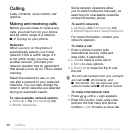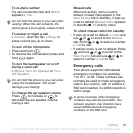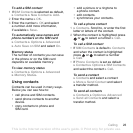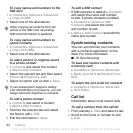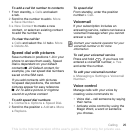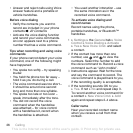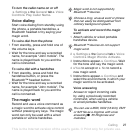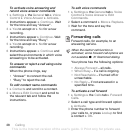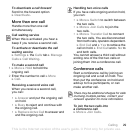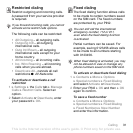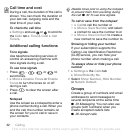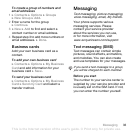26 Calling
• Answer and reject calls using Voice
Answer feature and a portable or
vehicle handsfree.
Before voice dialing
• Verify the contacts you want to
record are included in your phone
contacts
%
22 Contacts
.
• Activate the voice dialing function
and record your voice commands.
An icon appears next to a phone
number that has a voice command.
Tips when recording and using voice
commands
If your phone cannot detect your voice
command, one of the following might
have happened:
• You spoke too softly – try speaking
louder.
• You held the phone too far away –
hold it as you do during a call.
• The voice command was too short –
it should be around one second
long and more than one syllable.
• You spoke too late or too soon –
speak immediately after the tone.
• You did not record the voice
command when the handsfree
was attached – for voice control
with a handsfree kit, record when
the handsfree is attached.
• You used another intonation – use
the same intonation as in the
recorded voice command.
To activate voice dialing and
record names
Record names using the phone,
portable handsfree, or Bluetooth™
handsfree.
1 } Settings } the General tab } Voice
Control } Voice Dialing } Activate
} Yes } New Voice Cmd. and select
a contact.
2 If the contact has more than one
number, use and to view the
numbers. Select the number to add
the voice command to. Record a voice
command such as “John mobile”.
3 Instructions appear. Wait for the tone
and say the command to record. The
voice command is played back to you,
if the recording quality is acceptable.
4 If the recording sounds OK to you
} Yes. If not } No and repeat step 3.
To record another voice command for
a contact } New Voice Cmd. } Add
again and repeat steps 2-4 above.
Caller name
Hear your recorded contact name
when you receive a call from that
contact.
This is the Internet version of the user's guide. © Print only for private use.