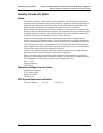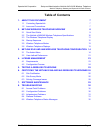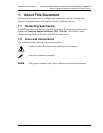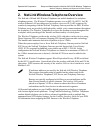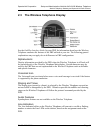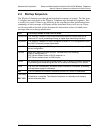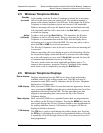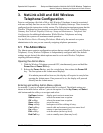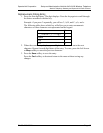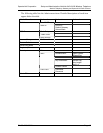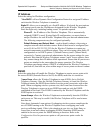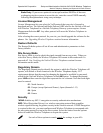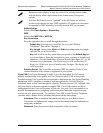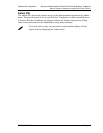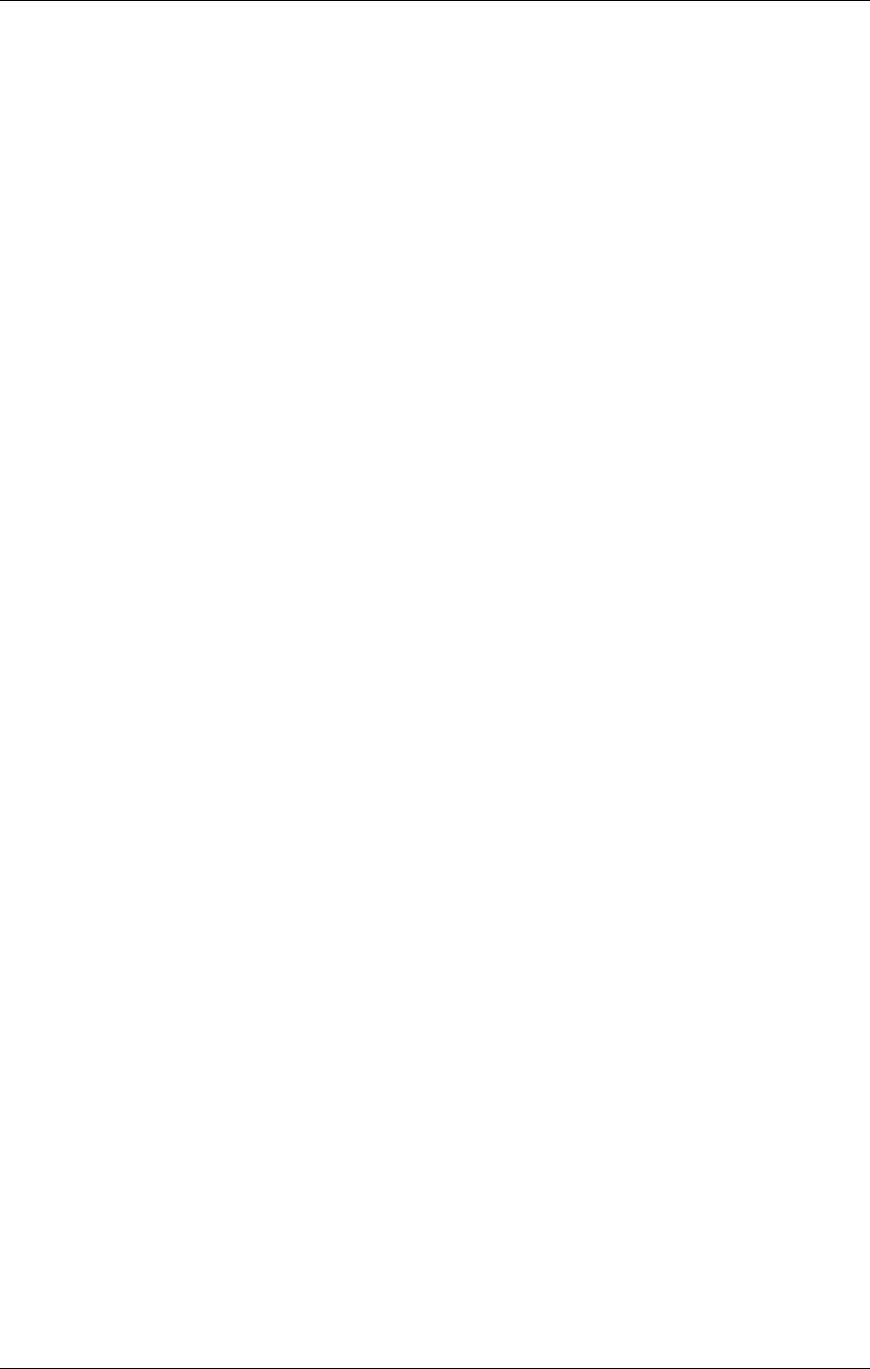
SpectraLink Corporation Setup and Administration–NetLink e340 & i640 Wireless Telephone
NetLink Telephony Gateway and SpectraLink Radio Protocol
PN: 72-1065-09-E.doc Page 13
2.5 Wireless Telephone Modes
Standby
(on-hook)
In the standby mode the Wireless Telephone is waiting for an incoming
call or for the user to place an outgoing call. The extension number is
shown on the display and there is no dial tone. In this mode, the Wireless
Telephone is conserving battery power and wireless LAN bandwidth.
When an incoming call occurs the handset enters a transitional state and
will ring loudly until the call is answered or the
End Call key is pressed
to silence the ringing.
Active
(off-hook)
To place a call, press the Start Call key. This transitions the Wireless
Telephone to active off-hook mode. There is a dial tone, the Wireless
Telephone is in communication with the PBX, and the display shows
information as it is received from the PBX. The user may place a call or
press the
FCN or LINE key to access operations.
The Wireless Telephone is also in the active mode when an incoming call
is answered.
When an incoming call occurs during an active call the handset will play
the second line ringing sound until the call is answered, the caller hangs
up, or the call transfers to voice mail. If
End Call is pressed, the first call
is terminated and the handset reverts to a full ring.
The active modes utilize the most bandwidth and battery power. To
conserve these resources, return the Wireless Telephone to the standby
mode when a call is completed by pressing the
End Call key.
2.6 Wireless Telephone Displays
Status display
Displays information from the PBX in two lines of text and displays
available softkeys in the softkey display area. The PBX text may be
truncated as some PBXs send 24 characters and the Wireless Telephone
display area is 16 characters.
LINE display
Most, but not all, PBXs allow for more than one line appearance. In most
cases, pressing the
LINE key from the active mode displays the list of line
appearances extracted from the PBX. The line appearances are also
mapped to corresponding line icons across the top of the Wireless
Telephone display.
Menu display
Most, but not all, PBXs have expanded features that are programmed to
the softkeys on the Wireless Telephone. Pressing the
MENU key from the
active state displays the full list of features that have been programmed to
the softkeys and their shortcut. OAI features, if assigned, will also be
displayed with their shortcuts.
FCN display
The FCN key is used to scroll through the softkey display area. Pressing
the
FCN key will display the next level of programmed softkeys. Pressing
it repeatedly will scroll through all four levels, or as many levels as have
been programmed.