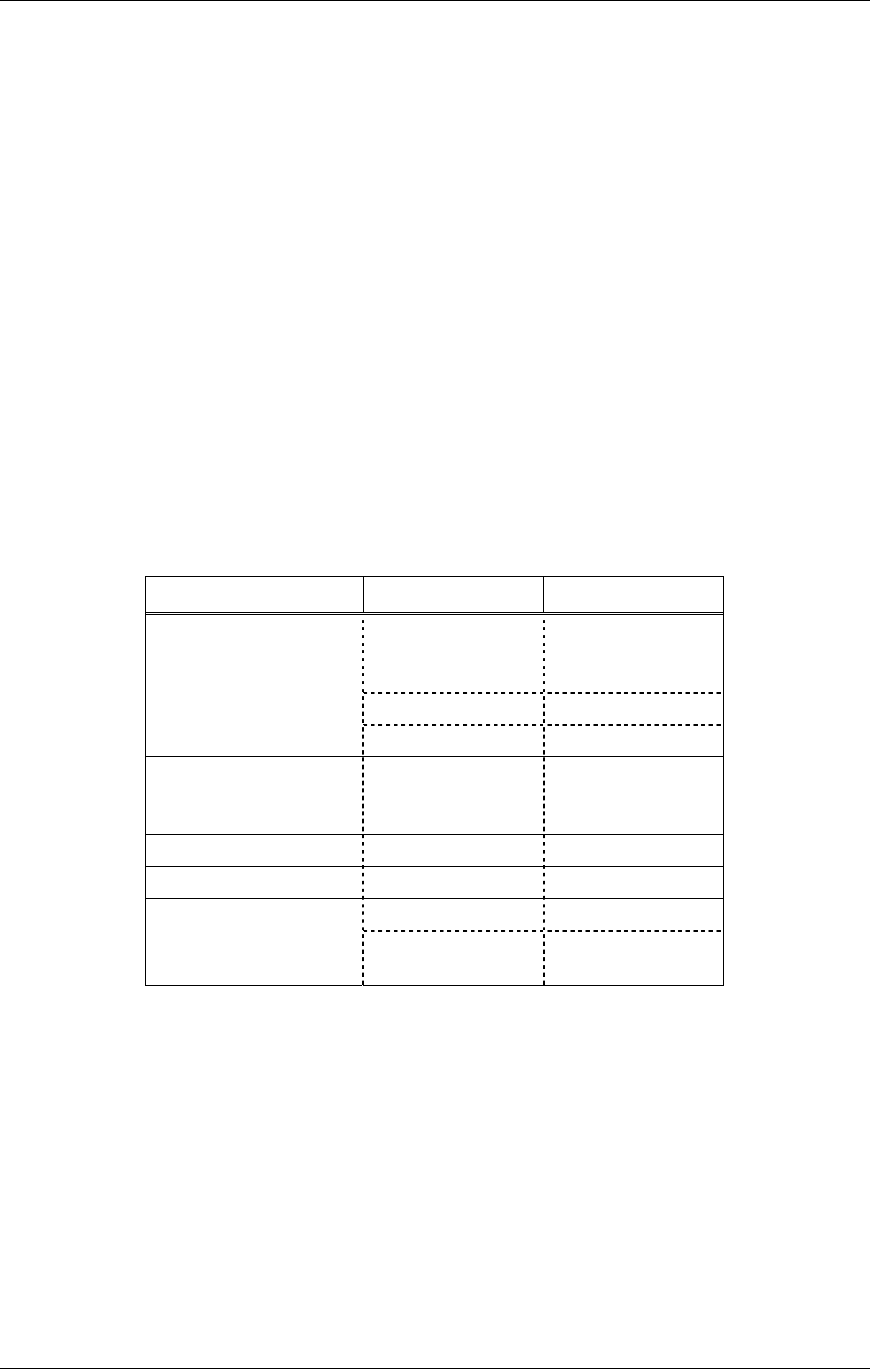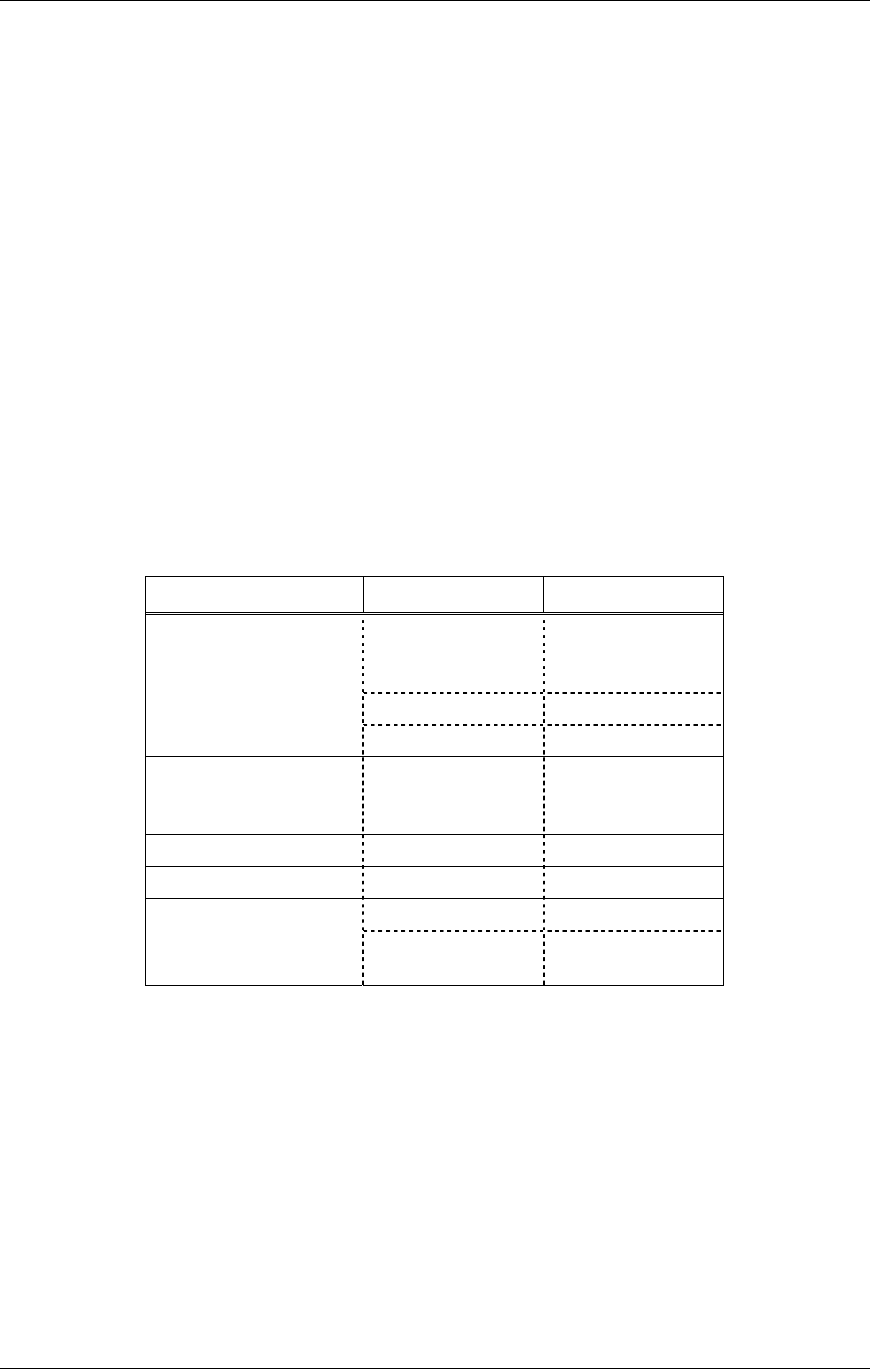
SpectraLink Corporation Setup and Administration–NetLink e340 & i640 Wireless Telephone
NetLink Telephony Gateway and SpectraLink Radio Protocol
PN: 72-1065-09-E.doc Page 21
3.2 User-defined Preferences
The following user-defined preferences are also covered in the NetLink e340 and
NetLink i640 Wireless Telephone user guides. The system administrator can refer to this
list for more information about customizing Wireless Telephone settings.
To configure the following options, the Wireless Telephone must acquire the system (no
error message may display) and be in standby mode at the extension display. This is the
standby state. While in the standby state, press and hold
FCN briefly to open the user
options menu. Use the following keys to display and select options:
Up/Down buttons: display previous/next menu item.
Select button: selects the menu item or option.
OK softkey selects the menu item or option.
Save softkey: saves the entry.
Bksp softkey: backspaces to allow editing of entry.
Cncl softkey: cancels edit and returns to previous menu level.
Up softkey: returns to previous menu level.
Exit softkey: exits the menu (at the top level).
End Call key: exits to standby state (from any level)
Standby menu item 2
nd
Level 3
rd
Level
Ring Type Telephone ring Normal Ring
Vibrate Ring
Vib/Norm
Auxiliary ring 1
Auxiliary ring 2
Noise Mode Normal
High
Severe
Current IP Addr
Extension
Push-to-Talk Channel 1-8
Enable/Disable Enable
Disable
Ring Type: Select Ring Type then Telephone Ring to change the standard ring used
for normal operation. From the
Telephone Ring menu, select either
Normal Ring (an audible alert), Vibrate Ring or Vib/Norm Ring (vibrate
for five seconds and then audible alert for subsequent rings). The
Auxiliary Ring modes are reserved for future use. The ring type currently
in use displays with an asterisk (*).
Noise Mode: Provides options that describe the noise level in your environment.
Selecting the correct option will adjust the Wireless Telephone to account
for background noise. Select
Normal: for most office environments; High:
for moderate background noise; or
Severe: for extremely noisy
conditions. Use of the non-Normal modes is not recommended unless you