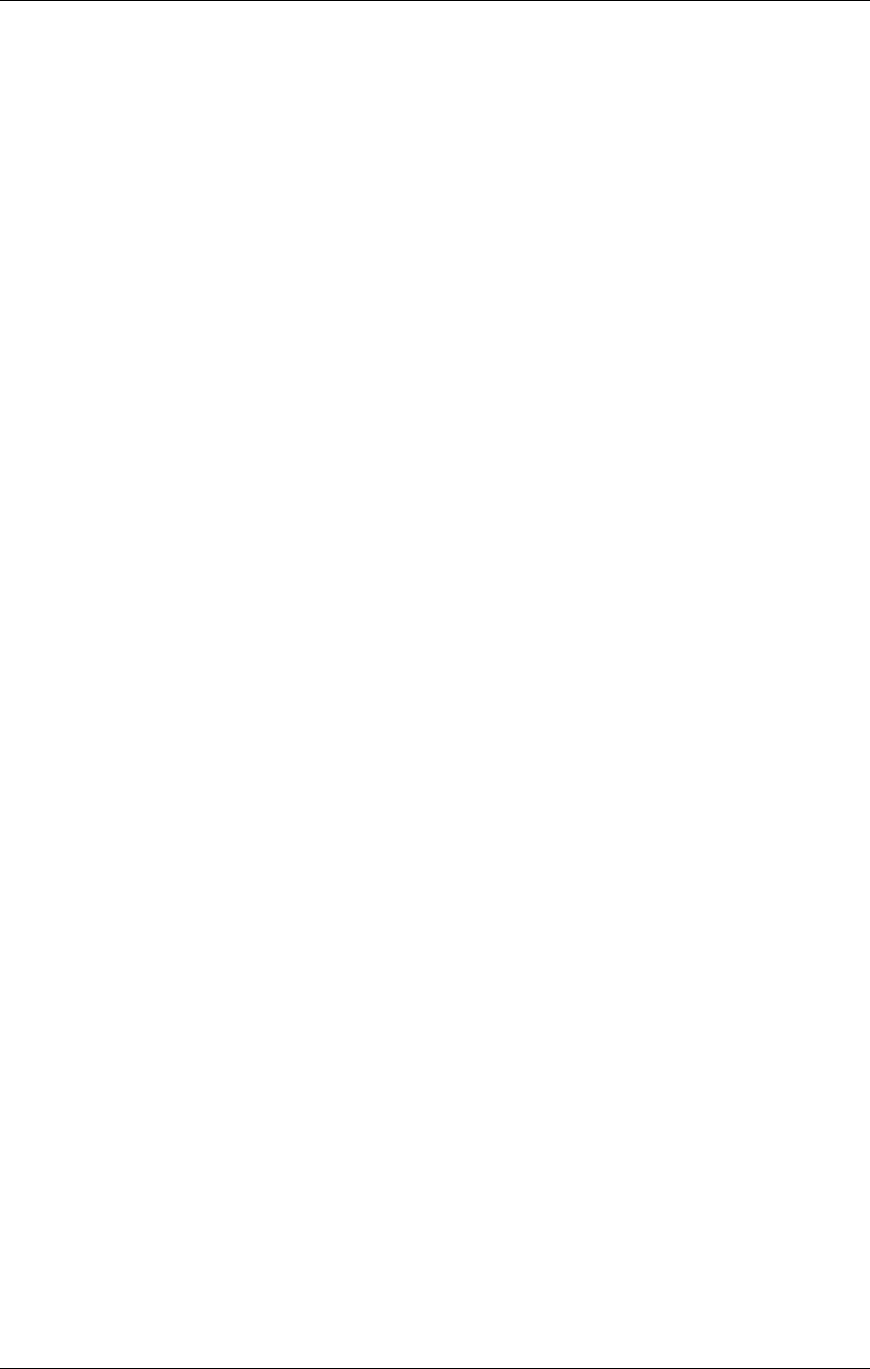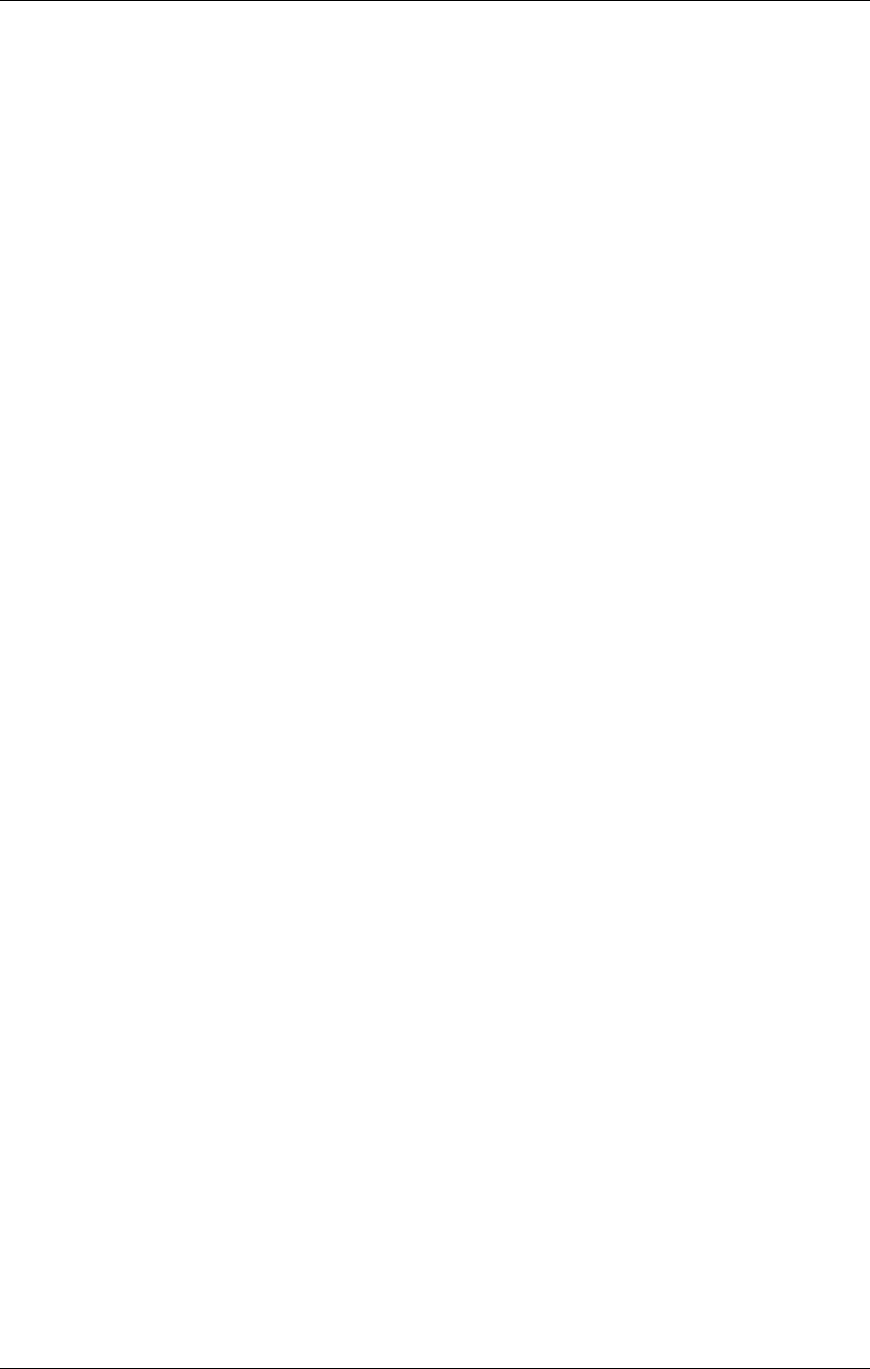
SpectraLink Corporation Setup and Administration–NetLink e340 & i640 Wireless Telephone
NetLink Telephony Gateway and SpectraLink Radio Protocol
PN: 72-1065-09-E.doc Page 19
Encryption codes display as they are entered. For security reasons codes
will not display when a user returns to the Admin menu, Encryption
options.
Note that WEP may be set to “optional” at the AP if there are wireless
devices in use that do not have WEP capability. All wireless devices must
be upgraded to WEP capability for a fully secured WEP environment.
Authentication
Select either Open System or Shared Key.
WEP
Select either WEP Off or WEP On.
Key Information
Press the right arrow key to scroll through the options:
Default Key: Enter the key # specified for use by the Wireless
Telephones. This will be 1 through 4.
Key Length: Select either 40-bit or 128-bit depending on the key length
specified for use at this location.
Key 1-4: Scroll to the key option that corresponds to the Default Key that
was entered above. Enter the encryption key as a sequence of hexadecimal
characters. (Use the
2 and 3 keys to access hexadecimal digits A-F, use the
left arrow key to backspace.) For 40-bit keys you will need to enter 10
digits, for 128-bit keys you will need to enter 26 digits. The display will
scroll as needed.
Rotation Secret: This is used for proprietary WEP key rotation. Refer to your
custom document if this feature is supported in your system.
Cisco FSR (Fast Secure Roaming) In order to provide the highest level of security
without compromising voice quality on Cisco Aironet wireless LAN access points,
SpectraLink and Cisco Systems have cooperated to implement the Fast Secure Roaming
mechanism. FSR is designed to minimize call interruptions for NetLink Wireless
Telephone users as they roam throughout a facility. Existing Aironet 350, 1100 and 1200
APs may require a firmware upgrade to support FSR. Cisco FSR requires advanced
configuration of the Cisco access points in your site. See your Cisco representative for
detailed documentation on configuring your access points and other required security
services on your wired network. To configure Cisco FSR in your Wireless Telephone,
you must enter a Radius Server username and password into each phone.
Username: Enter a username that matches an entry on your Radius server.
Usernames are alphanumeric strings, and can be entered using the alphanumeric
string entry technique.
Password: Enter the password that corresponds to this Username.