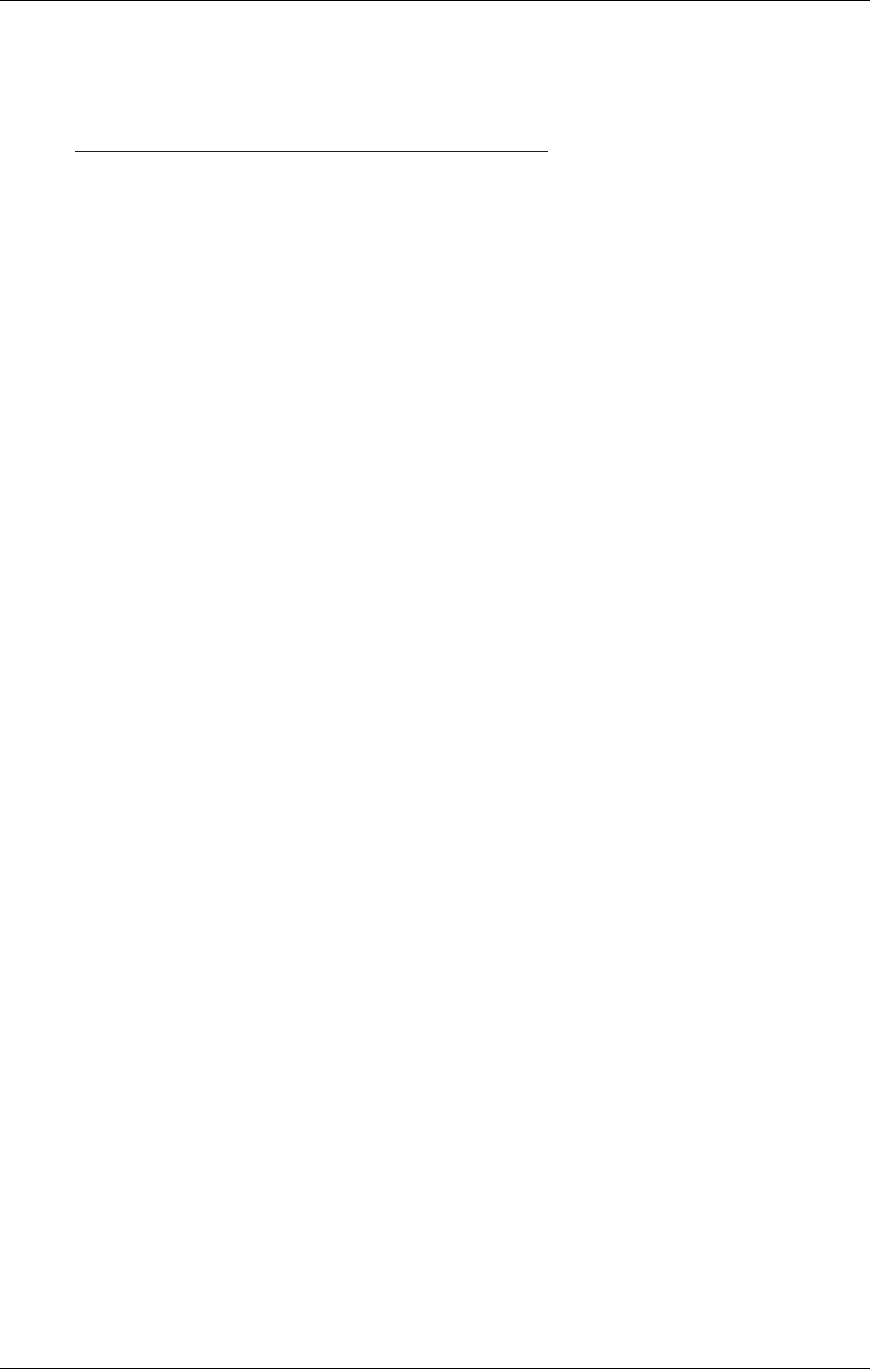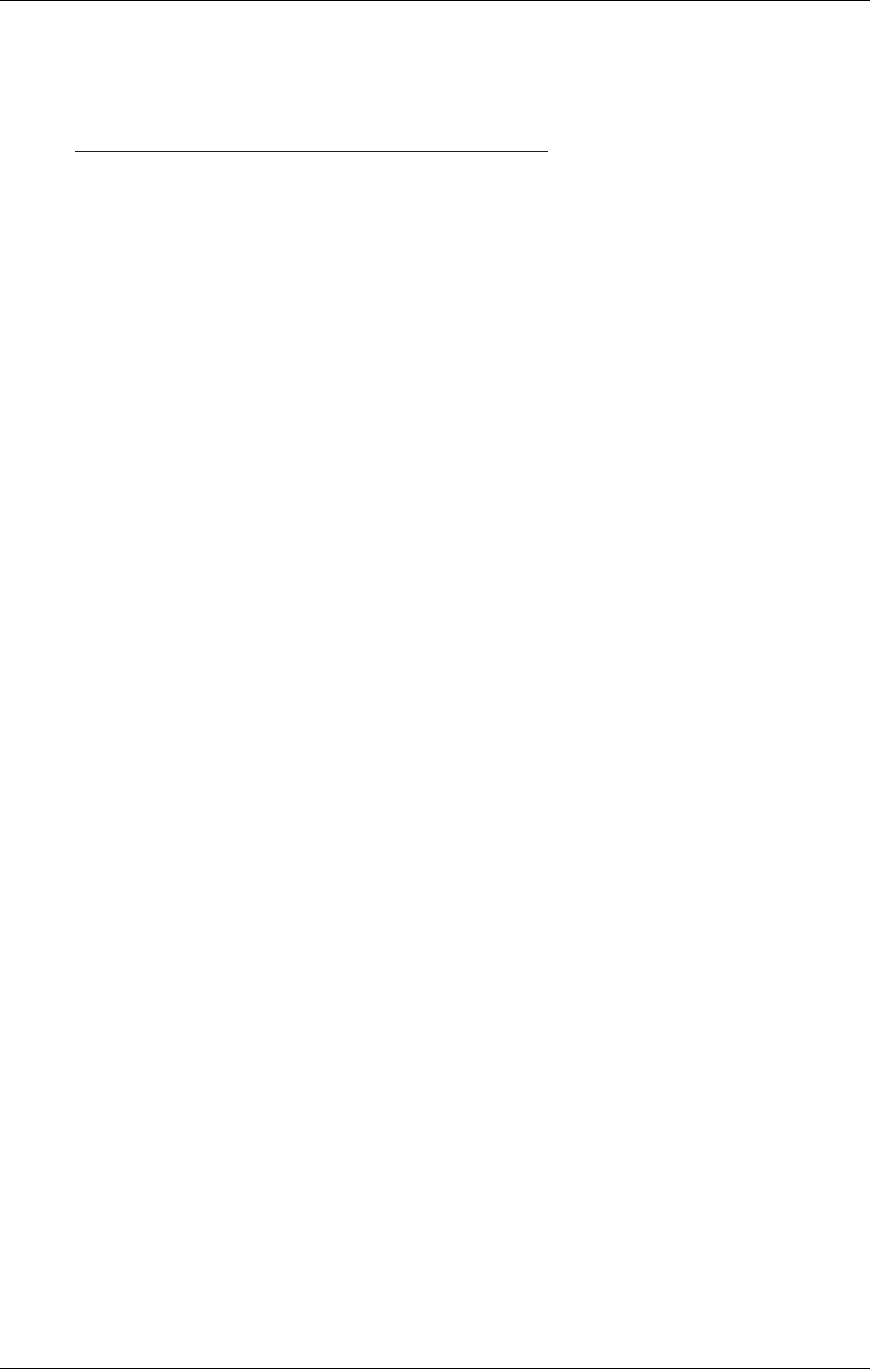
SpectraLink Corporation Setup and Administration–NetLink e340 & i640 Wireless Telephone
NetLink Telephony Gateway and SpectraLink Radio Protocol
PN: 72-1065-09-E.doc Page 24
4.2 Configuration Process
1. Download the latest NetLink Wireless Telephone software from
http://www.spectralink.com/service/software.php
2. Place the latest version of the NetLink e340 or i640 Wireless Telephone SRP
code on the TFTP Server and ensure the TFTP Server is started. The two files
that are needed must be named
pd11spc.bin
phintl24.bin.
See NetLink Telephony Gateway Installation, Setup, and Maintenance to set the
TFTP Server information and/or use the NetLink Telephony Gateway’s built-in
TFTP Server.
3. If statically assigning IP addresses, ensure that the
IP Address, Subnet Mask,
and
Default Gateway information are accurate in the Admin Menu. If using a
DHCP Server, ensure that the DHCP option is set. See section 3 “NetLink
Wireless Telephone Configuration” for detailed configuration instructions.
4. Ensure the Wireless Telephone has properly configured
ESSID and Reg Domain
Information within the Admin Menu. If you are accepting broadcast
ESSIDs at
your access points, the handset will automatically learn the ESSID information
when powering on. See section 3 “NetLink Wireless Telephone Configuration”
for detailed configuration instructions.
5. Using the Admin Menu on the Wireless Telephone, ensure the
License Mngt
menu option is set to
007. This ensures the handset will check for the proper SRP
files each time it powers on. See section 3 “NetLink Wireless Telephone
Configuration” for detailed configuration instructions.
6. Power cycle the Wireless Telephone.
7. The SRP code will now download to the handset. The status bar will increment
fully across the display for each function that is being performed in the download
process. Upon completion of the update process, the handset will re-boot with the
new firmware.
For future software upgrades, simply update the files that are stored on the
TFTP Server. Each time the Wireless Telephone is powered up, it will
check with the TFTP Server to ensure it has the proper software version.