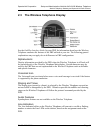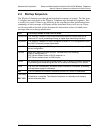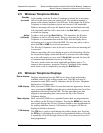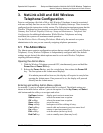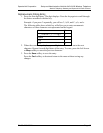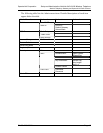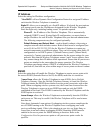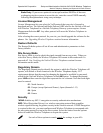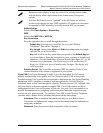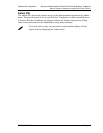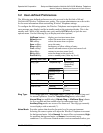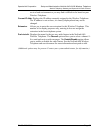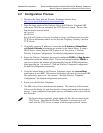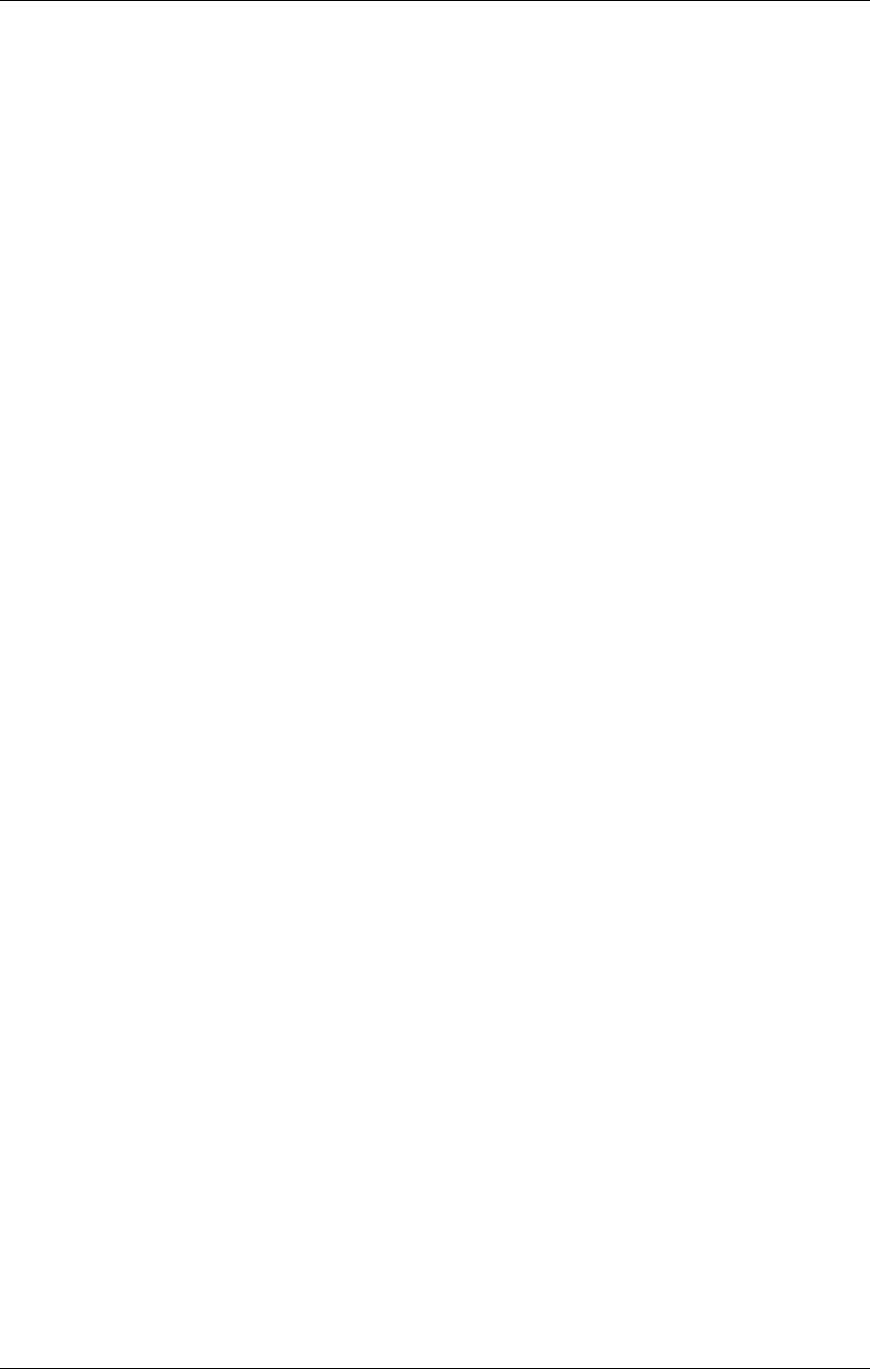
SpectraLink Corporation Setup and Administration–NetLink e340 & i640 Wireless Telephone
NetLink Telephony Gateway and SpectraLink Radio Protocol
PN: 72-1065-09-E.doc Page 17
IP Address
Select the setting for IP address configuration:
* Use DHCP: will use Dynamic Host Configuration Protocol to assign an IP address
each time the Wireless Telephone is turned on.
Static IP: allows you to manually set a fixed IP address. If selected, the next options
will prompt you to enter the IP addresses designated for this Wireless Telephone.
Enter the digits only, including leading zeroes. No periods required.
Phone IP – the IP address of the Wireless Telephone. This is automatically
assigned if DHCP is used. If using Static IP configuration, you must obtain a
unique IP address for each Wireless Telephone from your network administrator.
The following components may be configured optionally:
Default Gateway and Subnet Mask – used to identify subnets, when using a
complex network which includes routers. Both of these must be configured (not
set to 0.0.0.0 or 255.255.255.255) for the Wireless Telephone to contact any
network components on a different subnet. They can be set using either Static IP
configuration or via DHCP options 3 (Default Gateway) and 1 (Subnet Mask)
respectively. Contact your network administrator for the proper settings for your
network. Note that the Wireless Telephones cannot “roam” across subnets, since
they cannot change their IP address while operational. Ensure that all your access
points are attached to the same subnet for proper operation. The Wireless
Telephone can change subnets if DHCP is enabled and the Wireless Telephone is
powered off, then back on, when within range of access points on the new subnet.
ESSID
Select the option that will enable the Wireless Telephone to acquire access points with
the correct ESSID (Extended Service Set ID, aka SSID) each time it is turned on.
*Learn Once: allows the Wireless Telephone to scan all ESSs for its NetLink
Telephony Gateway. Once the NetLink Telephony Gateway is found, the Wireless
Telephone retains the ESSID from whichever access point it associates with at that
point. When overlapping wireless systems exist, the Learn Once feature allows the
Wireless Telephone to power on in any ESSID area and use only the ESSID
established at first learn. This ESSID is retained by the Wireless Telephone until the
ESSID option is reselected.
Learn Always: allows the Wireless Telephone to automatically learn the ESSID at
each power on. This may be useful if the Wireless Telephone will be used at more
than one site.
Note about Automatic Learn options: Overlapping wireless systems complicate the
use of ESSID learning as the Wireless Telephone in an overlapping area could
receive conflicting signals. If this is the situation at your site, use Static Entry or
Learn Once in an area without overlapping ESSIDs. Broadcast ESSID must be
enabled in the access points for ESSID learning to function. Refer to the
Configuration Note for your access point or call your access point vendor for
specifics.