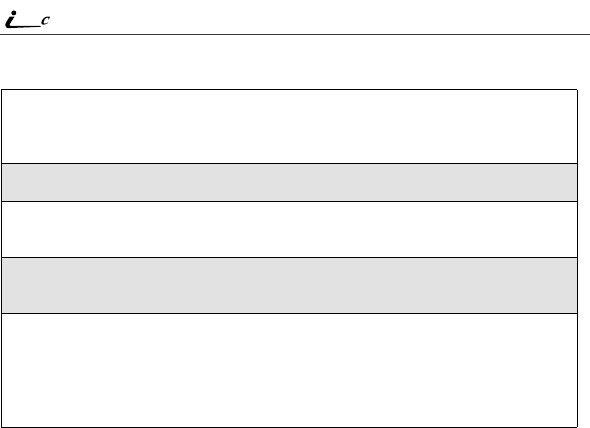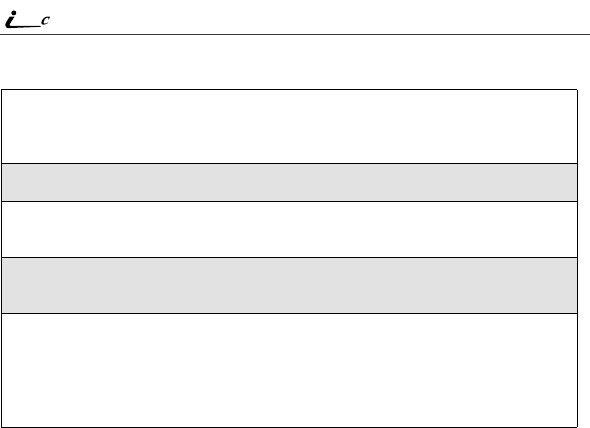
110
90
nextel.com
Accessing Stored Messages
Sending a Message
Nextel Text and Numeric Messaging includes four options for sending
messages: Web Messaging on nextel.com, Email Messaging, Numeric
Messaging, and Operator Assisted Messaging.
Web Messaging on nextel.com
Nextel’s Web Messaging enables you to send a message to yourself, someone
else, or a group of Nextel customers. It also includes a “Schedule For Later”
option, which allows you to schedule messages to be sent at a specific time and
date. You can also check on the delivery status of your messages.
For more information or to send a Web message, go to nextel.com and click on
Send a Message or Nextel Mobile Messaging.
Email Messaging
From any email account, type the 10-digit phone number of a Nextel customer
in the To field and add @messaging.nextel.com (for example,
7035551234@messaging.nextel.com). The entire message can be up to 140
characters.
1
From the Message Center screen (see “Message Center” on page 106),
press S to scroll down to Text Msgs. The number of new messages
and the total number of messages are displayed.
2
Press C under SELECT. The Text Msg Inbox screen appears.
3
Press S to scroll to the message you want to read and press C under
READ.
4
If the message fills more than one screen, use S to scroll through the
rest of the message.
5
Press C under SAVE to save the message.
Or,
Press C under DELETE to delete the message.