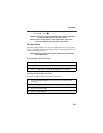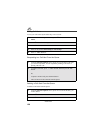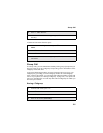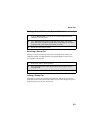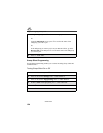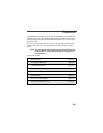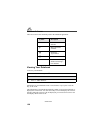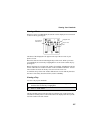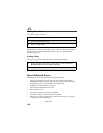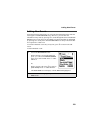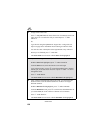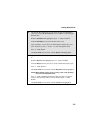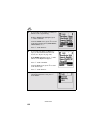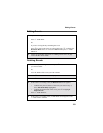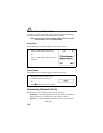127
Viewing Your Datebook
Viewing a Week
When you access your Datebook, the current week is displayed. You can scroll
to other weeks by pressing S.
The dates of the displayed week appear at the top of the text area of your
phone’s screen.
Below the dates are letters indicating the days of the week. When you access
your Datebook, the current day is highlighted. You can scroll to other days by
pressing T.
Below each letter is a 12-hour time window for each day. Scheduled events are
shown within the time window in black. Events scheduled outside the 12-hour
time window are shown in the day view but not in the week view.
A small bar on top of the time window indicates an event on that day that does
not have a time of day associated with it, such as a birthday.
Viewing a Day
To view a day in your Datebook:
The day and date appear at the top of the text display area. Events for the day
selected are listed by time. Events without times are displayed at the top of the
list with a bullet to the left of them.
1
With a week displayed, select the day you want to view by pressing T
until the letter for that day is highlighted.
2
Press C under VIEW.
Displayed week
Days of week
Events
c
Event without a
start/end time