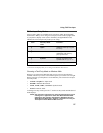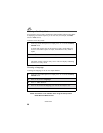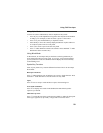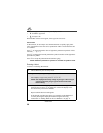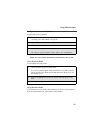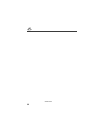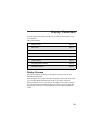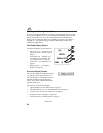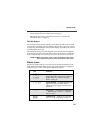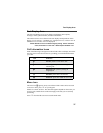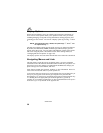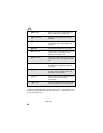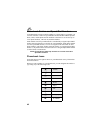35
Status Icons
The icon area on the right may display:
• battery strength icon. See “Status Icons” on page 35.
• Phonebook type icon for your current call or most recent call. See
“Phonebook Icons” on page 42.
The Idle Screen
The illustration of the full-sized display screen shows the idle screen. The idle
screen displays NEXTEL, the time and date, and any active styles (see “Styles”
on page 170). The illustration of the one-line display screen shows the one-line
equivalent of the idle screen.
The idle screen displays any time the phone is powered on, but not engaged in
some activity. You must start at the idle screen to access many of your phone’s
features and functions. You can always access the idle screen by pressing r.
USER TIP:When your phone cover is open, closing the phone cover
and re-opening the phone cover accesses the idle screen.
Status Icons
Status icons appear in the two rows at the top of the full-sized display screen.
Some appear at all times. Others appear only when your phone is engaged in
certain activities or when you have activated certain features.
Icon Indicates...
abcd
efgd
Battery Strength — remaining battery
charge. More bars on the battery indicate a
greater charge. See “Battery Charging
Status” on page 14.
opqrs Signal Strength — strength of the network
signal. More bars next to the antenna
indicate a stronger signal. Four bars is the
maximum.
01
Active Line — currently active phone line;
0 indicates Line 1 is active; 1 indicates
Line 2 is active.
GHI
JKL
Call Forward — phone is set to forward
calls. See “Call Forwarding” on page 77.