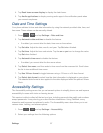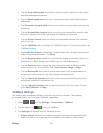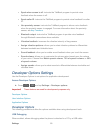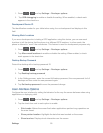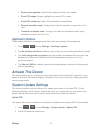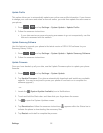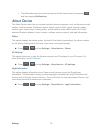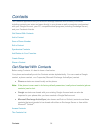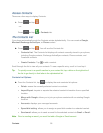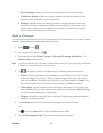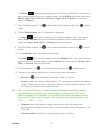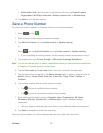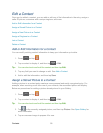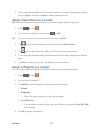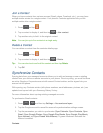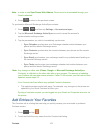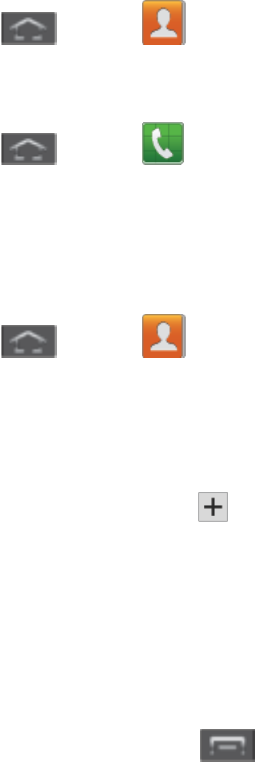
Contacts 95
Access Contacts
There are a few ways to display Contacts.
► Press and tap .
- or -
Press and tap > Contacts tab.
The Contacts List
Your phone automatically sorts the Contacts entries alphabetically. You can create a Google,
Microsoft Exchange ActiveSync, or Phone contact.
► Press and tap . You will see the Contacts list.
Contacts List: The Contacts list displays all contacts currently stored in your phone,
including Google contacts, Exchange ActiveSync contacts, Phone contacts, and
Facebook contacts.
Create Contacts: Tap to add a contact.
Scroll through the list to view all your contacts. To see a specific entry, scroll to it and tap it.
Tip: To quickly move to a specific section in your contact list, tap a letter on the right side of
the list to go directly to that letter in the alphabetical list.
Contacts List Options
► From the Contacts list, tap
to display the main contacts list options.
Delete: erases the currently selected contact or contacts.
Import/Export: imports or exports the selected contact information from a specified
location.
Merge with Google: allows you to join your phone contacts with an existing Google
Account.
Accounts: displays your managed accounts.
Speed dial setting: allows you to assign a speed dial number to a selected contact.
Send email: allows you to send an email to the selected contact via Gmail or Email.
Note: Prior to sending an email, you must first add a Google or Email account.