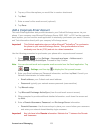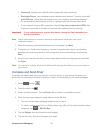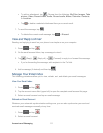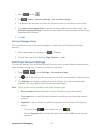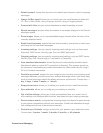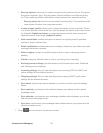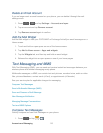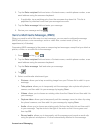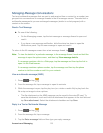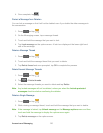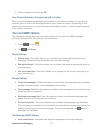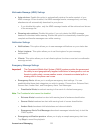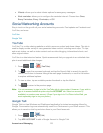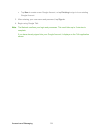Accounts and Messaging 117
2. Tap the Enter recipient field and enter a Contacts name, a mobile phone number, or an
email address using the onscreen keyboard.
If applicable, tap a matching entry from the onscreen drop-down list. This list is
populated by matches found from your managed accounts.
3. Tap the Enter message field and enter your message.
4. Review your message and tap .
Send a Multimedia Message (MMS)
When you need to add a little more to a text message, you can send a multimedia message
(MMS) with pictures, voice recordings, audio or video files, contact cards (vCard), or
appointments (vCalendar).
Composing MMS messages is the same as composing text messages, except that you attach a
picture, a video, or an audio file to the message.
1. Press and tap > .
2. Tap the Enter recipient field and enter a Contacts name, a mobile phone number, or an
email address using the onscreen keyboard.
3. Tap the Enter message field and enter your message.
4. Tap .
5. Select a multimedia attachment type:
Pictures: allows you to tap an existing image from your Pictures list to add it to your
message.
Take picture: allows you to temporarily exit the message, take a photo with phone’s
camera, and then add it to your message by tapping Save.
Videos: allows you to choose an existing video from the Videos list and then add it to
your message.
Capture video: allows you to temporarily exit the message, record a video clip using
the phone’s camera, and then add it to your message by tapping Save.
Audio: allows you to choose an existing audio file from the Audio list and then add it
to your message. Tap the circle to the right of the audio so that it turns green and
then tap OK.
Record audio: allows you to temporarily exit the message and record an audio clip
using the phone’s microphone. It is then automatically attached to the message.