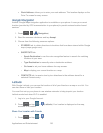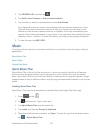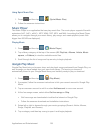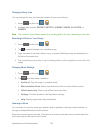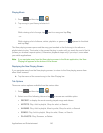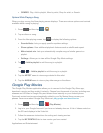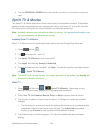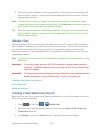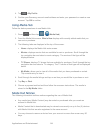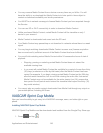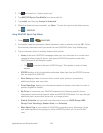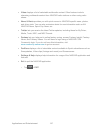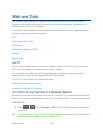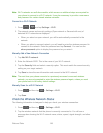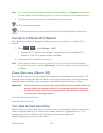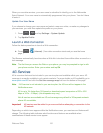Applications and Entertainment 144
4. Tap > My Profile.
5. Confirm your Samsung account email address and enter your password or create a new
account. Tap OK to confirm.
Using Media Hub
Follow the below procedures to use Media Hub.
1. Press and then tap > (Media Hub).
2. From the Media Hub screen, What’s New displays with recently added media that you
can rent or purchase.
3. The following tabs are displayed at the top of the screen:
Home: displays the Media Hub main screen.
Movies: displays movies that are available for rent or purchase. Scroll through the
top navigation bar and select a movie category. The movies of that type will be
displayed below.
TV Shows: displays TV shows that are available for purchase. Scroll through the top
navigation bar and select a TV category. The TV shows of that type will be displayed
below.
My Media: allows you to view all of the media that you have purchased or rented.
Tap a media entry to view it.
4. Scroll through the media listings and tap on an item you would like to purchase or rent.
5. Tap Buy or Rent.
6. Choose a payment method and then follow the onscreen instructions. The media is
stored to the My Media folder.
Media Hub Notices
The following information outlines notices regarding the use of Media Hub.
● Any media item (Media Content) may be rented or purchased after you create an
account in Media Hub.
● Media Content that is downloaded may be viewed concurrently on up to five (5) devices
with Media Hub that are also registered to the same account.
● You may choose to remove a device from your account no more than once every 90
days.