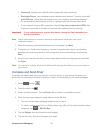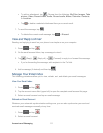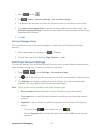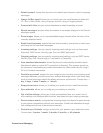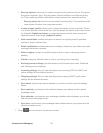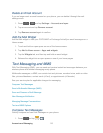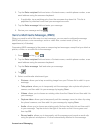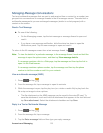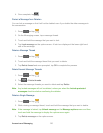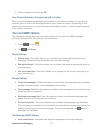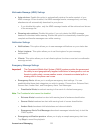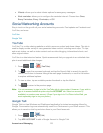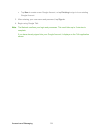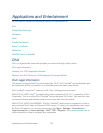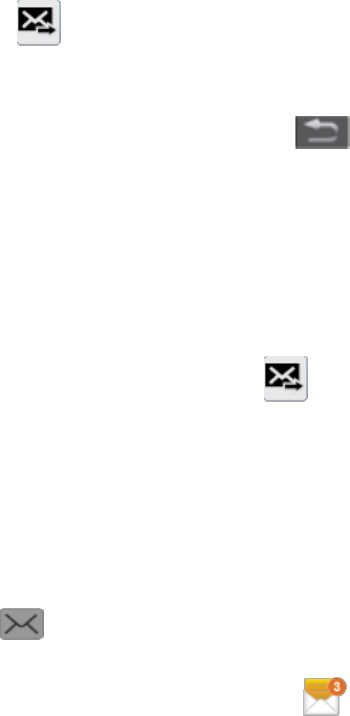
Accounts and Messaging 118
Memo: allows you to add a Memo that you have created. For more information, see
Memo.
Calendar: allows you to add an event from your calendar.
Location: allows you to attach a thumbnail of a map showing your location.
Contacts: allows you to tap on an existing Contacts entry and then add it to your
message by tapping Done.
6. To make changes to your attachment, touch and hold the image icon.
7. Select View, Replace, or Remove.
8. When done, tap to send the message.
Save and Resume a Draft Message
While composing a text or multimedia message, tap to automatically save your message
as a draft.
Resume Composing a Message
1. On the Messaging screen, tap the message with Draft on the right side.
2. Tap the message to resume editing it.
3. When you finish editing the message, tap .
New Messages Notification
Depending on your notification settings, the phone will play a ringtone, vibrate, or display the
message briefly in the status bar when you receive a new text or multimedia message. To
change the notification for new text and multimedia messages, see Text and MMS Options for
details.
A new message icon ( ) also appears in the notifications area of the status bar to notify you
of a new text or multimedia message. The Messages application icon (if shown on the Home
screen) also displays the number of new messages ( ).
To open the message, touch and hold the status bar, and then slide the status bar down to open
the Notifications panel. Tap the new message to open and read it. For information on reading
and replying to messages see Managing Message Conversations.