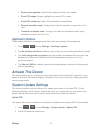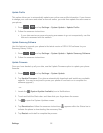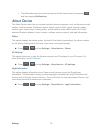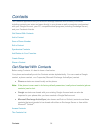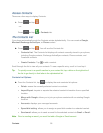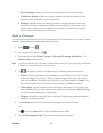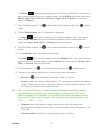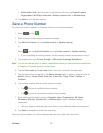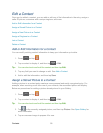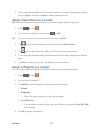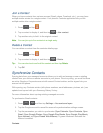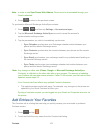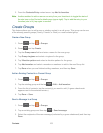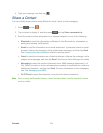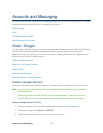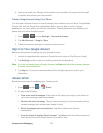Contacts 99
Edit a Contact
Once you’ve added a contact, you can add or edit any of the information in the entry, assign a
caller ID picture, customize with a unique ringtone, and more.
Add or Edit Information for a Contact
Assign a Stored Picture to a Contact
Assign a New Picture to a Contact
Assign a Ringtone to a Contact
Join a Contact
Delete a Contact
Add or Edit Information for a Contact
You can modify existing contact information to keep your information up-to-date.
1. Press and tap .
2. Tap a contact to display it, and then tap
> Edit.
Tip: You can also touch and hold the contact and then tap Edit.
3. Tap any field you want to change or add. See Add a Contact.
4. Add or edit the information, and then tap Save.
Assign a Stored Picture to a Contact
Adding a picture to a contact entry creates a more personal and easily recognized entry. For
example, when receiving a call from one of your contacts, the associated picture will display.
Below are procedures for adding a picture already stored in your Gallery.
1. Press and tap .
2. Tap a contact to display it, and then tap
> Edit.
Tip: You can also touch and hold the contact and then tap Edit.
3. Tap or the currently assigned picture, and then tap Picture. See Open Gallery for
more information.
4. Tap an onscreen image to prepare it for use.