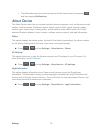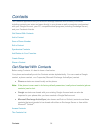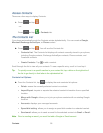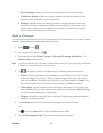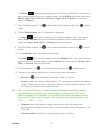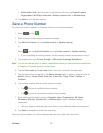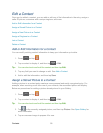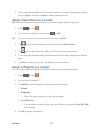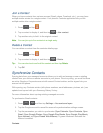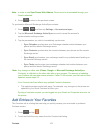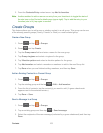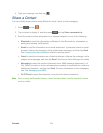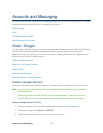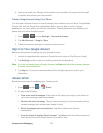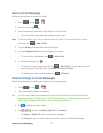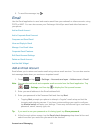Contacts 101
Join a Contact
When you have contacts from various sources (Gmail, phone, Facebook, etc.), you may have
multiple similar entries for a single contact. Your phone’s Contacts application lets you link
multiple entries into a single contact.
1. Press and tap .
2. Tap a contact to display it, and then tap > Join contact.
3. Tap another entry to link it to the original contact.
Note: You can join up to five contacts in a single entry.
Delete a Contact
You can delete a contact from the contacts details page.
1. Press and tap .
2. Tap a contact to display it, and then tap
> Delete.
Tip: You can also touch and hold the contact and then tap Delete.
3. Tap OK.
Synchronize Contacts
Syncing data from your managed accounts allows you to add and manage a new or existing
contact from your online or remote accounts to your phone. Prior to syncing, you must first have
an active Google or Corporate account with current Contact entries, and be signed into your
account via the phone.
With syncing, any Contacts entries (with phone numbers, email addresses, pictures, etc.) are
updated and synced with your Samsung Galaxy Victory.
For more information about syncing existing managed accounts.
To synchronize Gmail contacts:
1. Press > and then tap Settings > Accounts and sync.
2. Tap the Google account to reveal the account’s synchronization settings screen.
3. Tap the parameters you wish to synchronize (Sync Calendar, Sync Contacts, Sync
Gmail, Sync Google Photos, Sync Google Play Books, Sync Google Play Music,
Sync Internet, and Sync Picasa Web Albums). A green checkmark indicates the
feature is enabled.