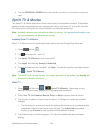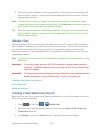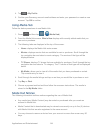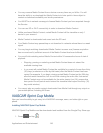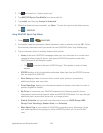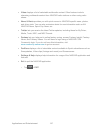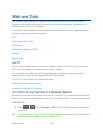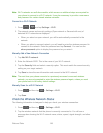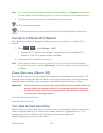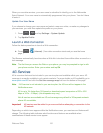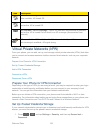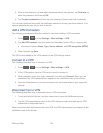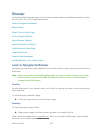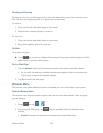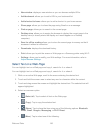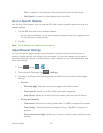Web and Data 150
Note: If you want to remove the phone’s wireless network settings, tap Forget on this window.
You will need to enter the settings again if you want to connect to this wireless network.
3. The following icons show your Wi-Fi connection status at a glance:
Wi-Fi is connected and active.
Wi-Fi active but there is a communication issue with the target Wireless Access Point
(WAP).
Connect to a Different Wi-Fi Network
The following information is designed to help you connect your device to a different Wi-Fi
network.
1. Press > and tap Settings > Wi-Fi.
Detected Wi-Fi networks are displayed. To manually scan for available Wi-Fi
networks, on the Wi-Fi settings screen, tap Scan.
2. Tap another Wi-Fi network to connect to it.
Note: If the wireless network you want to connect to is not in the list of detected networks,
scroll down the screen, and tap Add network. Enter the wireless network settings and
tap Save.
Data Services (Sprint 3G)
With your Sprint service, you are ready to start enjoying the advantages of data services. The
following topics will help you learn the basics of using your data services, including managing
your user name, launching a data connection, and navigating the Web with your phone.
Important! Certain data services requests may require additional time to process. While your
phone is loading the requested service, the touchscreen keyboard may appear
unresponsive when in fact it is functioning properly. Allow the phone some time
to process your data usage request.
Your Data Services User Name
Launch a Web Connection
Your Data Services User Name
When you buy your phone and sign up for service, you’re automatically assigned a user name,
which is typically based on your name and a number, followed by “@sprintpcs.com”. (For
example, the third John Smith to sign up for Sprint data services might have
jsmith003@sprintpcs.com as his user name.)