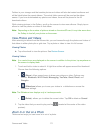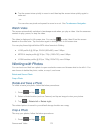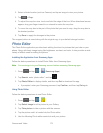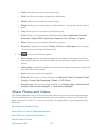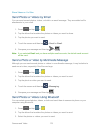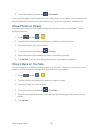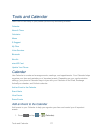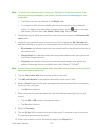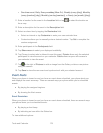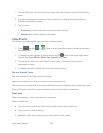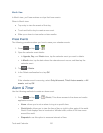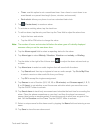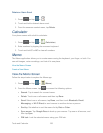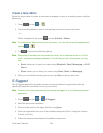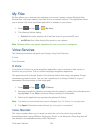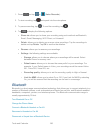Tools and Calendar 179
One-time event, Daily, Every weekday (Mon~Fri), Weekly (every [day]), Monthly
(every [number] [day]), Monthly (on day [number]), or Yearly (on [month] [day]).
11. Enter a location for the event in the Location field or tap to select the location on
the a map.
12. Enter a description for the event in the Description field.
13. Select an alarm time by tapping the Reminders field.
Select an interval or tap Customize to enter your own reminder time.
Customize allows you to manually enter a desired number. Tap Set to complete the
custom assignment.
14. Enter participants in the Participants field.
15. Tap Show me as to select your displayed availability.
16. Tap Privacy to select who is allowed to see this event. Private allows only the selected
participants to view the event on your calendar. Public allows anyone with access to
your calendar to view the event.
17. Tap to the right of Pictures to add an image from the Gallery or take a new picture
using the camera.
18. Tap Save to store the new event and synchronize it with your selected account.
Event Alerts
When your phone is turned on and you have an event alarm scheduled, your phone alerts you
and displays the event summary. There are several ways your phone alerts you to scheduled
events:
● By playing the assigned ringtone.
● By showing the Alert screen.
Event Reminders
When your phone is turned on and you have an event alarm scheduled, there are several ways
your phone alerts you to scheduled events:
● By playing a short beep.
● By indicating an icon within the Status bar.
To view additional options: