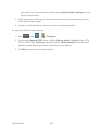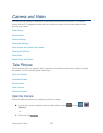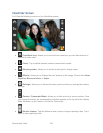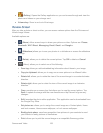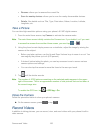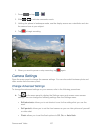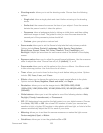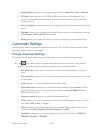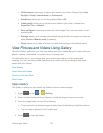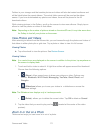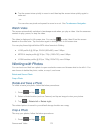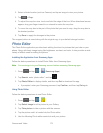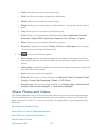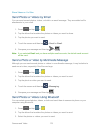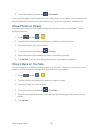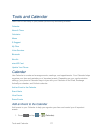Camera and Video 170
White balance: allows you to adjust color casts in your video. Choose from: Auto,
Daylight, Cloudy, Incandescent, or Fluorescent.
Guidelines: allows you to turn the guidelines On or Off.
Video quality: allows you to set the level of detail in your video. Choose from:
Superfine, Fine, or Normal.
Save as flipped: reverses and saves the video image if the video was taken in self-
portrait mode.
Storage: allows you to configure the default storage location for images or videos as
either Phone or Memory card (if inserted).
Reset: allows you to reset all camera or camcorder settings to the default values.
View Pictures and Videos Using Gallery
Using the Gallery application, you can view photos and watch videos that you’ve taken with your
phone’s camera, downloaded, or copied onto your storage card.
For photos that are on your storage card, you can do basic editing such as rotating and
cropping. You can also easily make a photo as your contact picture or wallpaper and share
photos with your friends.
Open Gallery
View Photos and Videos
Zoom In or Out on a Photo
Watch Video
Open Gallery
The Gallery is where you can access the Gallery of stored camera images.
1. Press and tap > (Gallery).
2. Select a folder location (such as Camera) and tap an image to view your picture.
3. From the image folder, do one of the following:
Touch and hold any desired images to select them (indicated by a light blue outline).
Tap an image to display it in full screen view.
4. Press to close the Gallery.