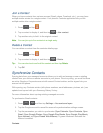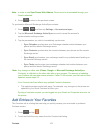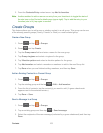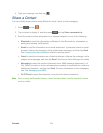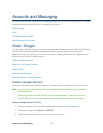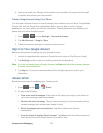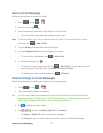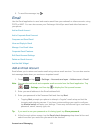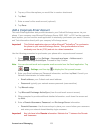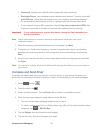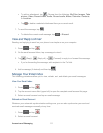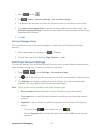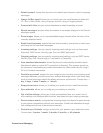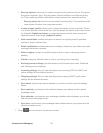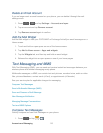Accounts and Messaging 109
5. Tap any of the other options you would like to create a checkmark.
6. Tap Next.
7. Enter a name for this email account (optional).
8. Tap Done.
Add a Corporate Email Account
The main Email application also provides access to your Outlook Exchange server via your
phone. If your company uses Microsoft Exchange Server 2003, 2007, or 2010 as the corporate
email system, you can use this email application to wirelessly synchronize your email, Contacts,
and Task information directly with your company’s Exchange server.
Important! This Outlook application does not utilize Microsoft
®
ActiveSync
®
to synchronize
the phone to your remote Exchange Server. This synchronization is done
wirelessly over the air (OTA) and not via a direct connection.
Use the following procedure to synchronize your phone with a corporate email account.
1. Press > and tap Settings > Accounts and sync > Add account >
Microsoft Exchange ActiveSync. Proceed to Step 3 below.
Note: You can also add email and corporate email accounts from the Email application. Tap
> > Settings, and then tap to display the Set up email screen.
2. Enter your Email address and Password information, and then tap Next. Consult your
Network Administrator for further details.
Email address: your Outlook work email address.
Password: typically your network access password (case-sensitive).
3. Tap Manual setup.
4. Tap Microsoft Exchange ActiveSync (from the add email account screen).
5. When prompted to provide additional detailed information, scroll down the screen and
tap Next.
6. Enter a Domain\Username, Password, and Exchange Server information.
Domain\Username: Use the arrow keys to place your cursor before your username
and enter your network domain\desktop login username.
Important! Key info here is the Domain information. Maintain the “\” between the Domain
and Username.